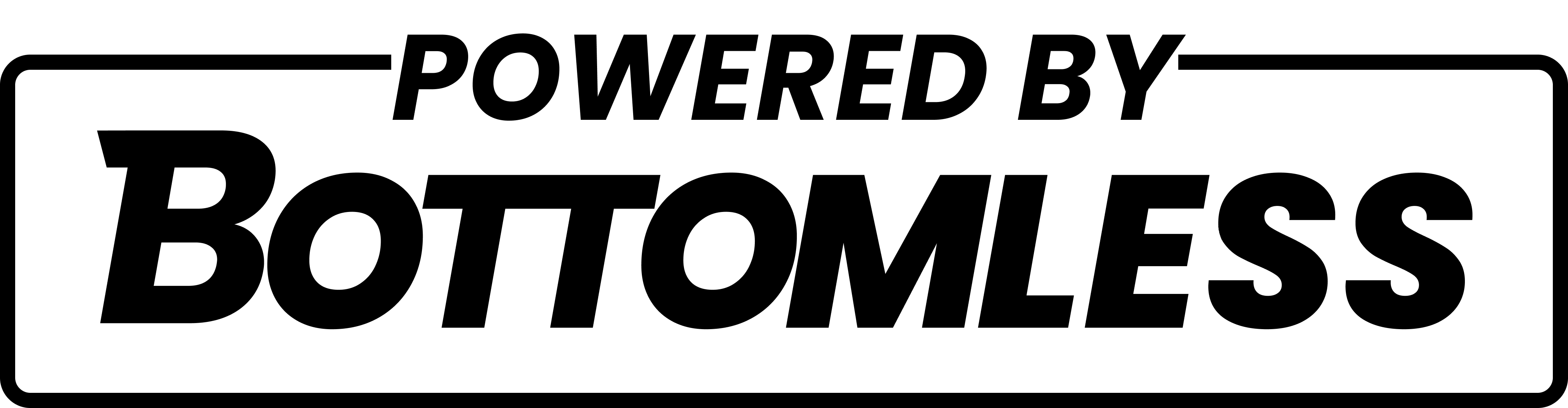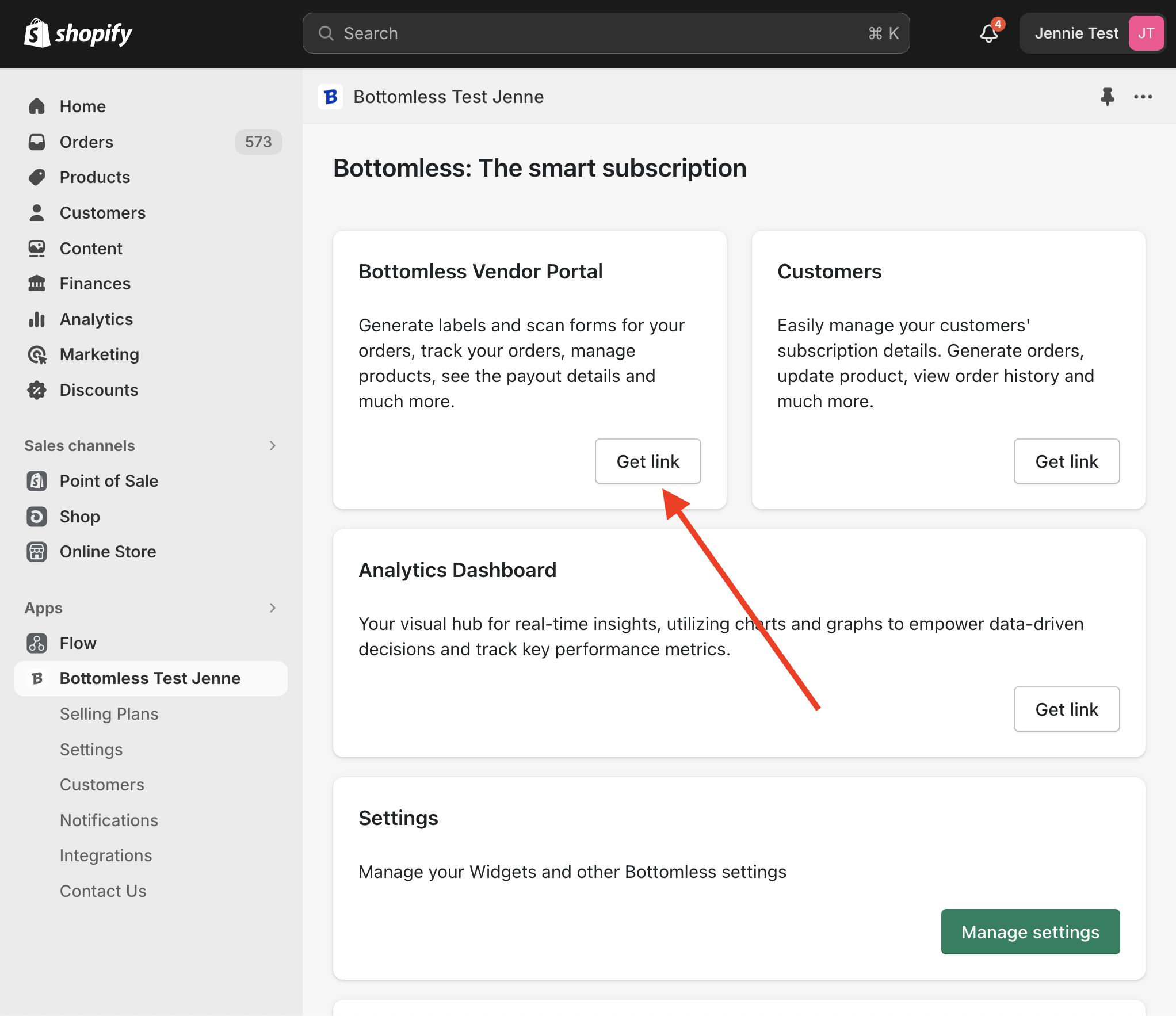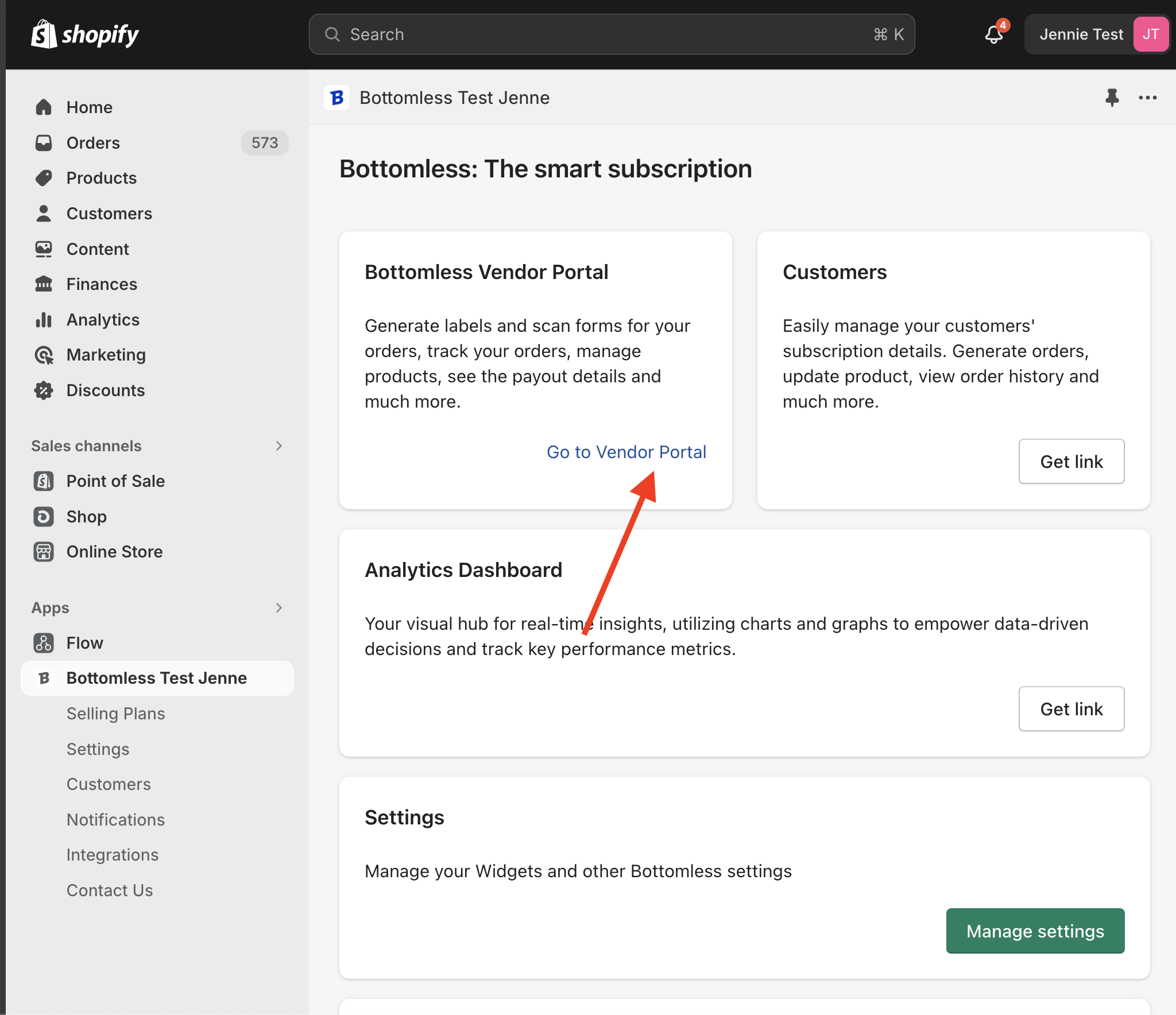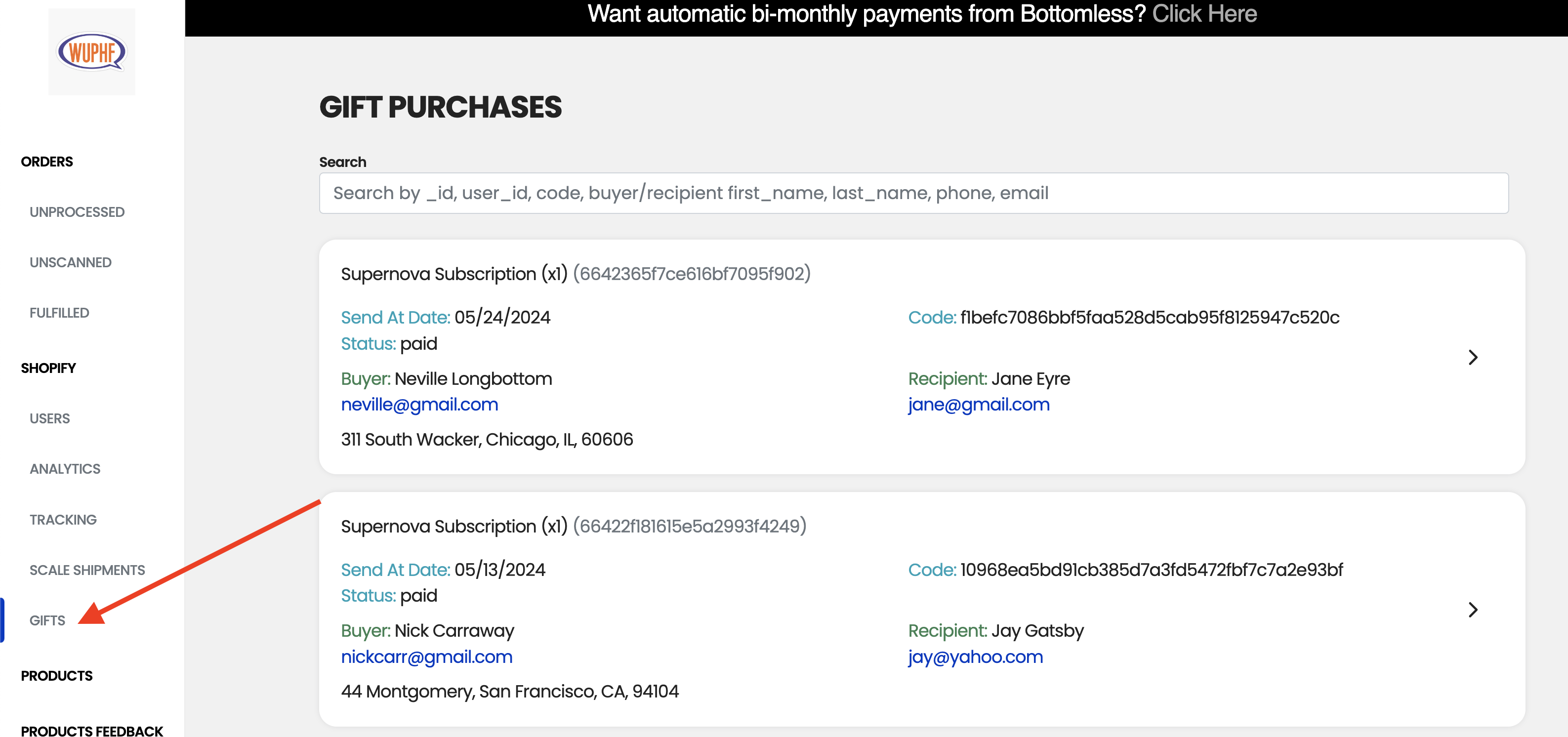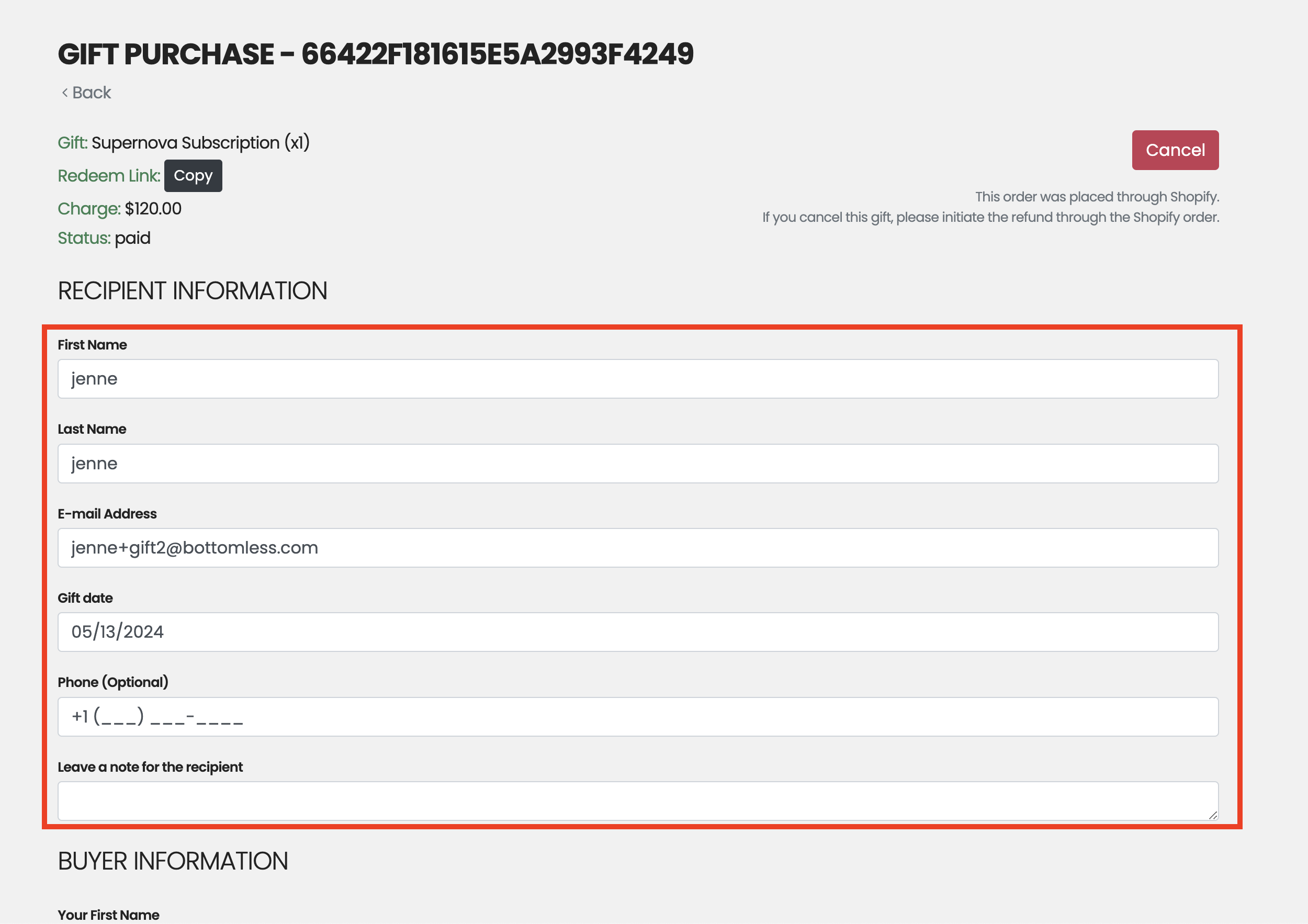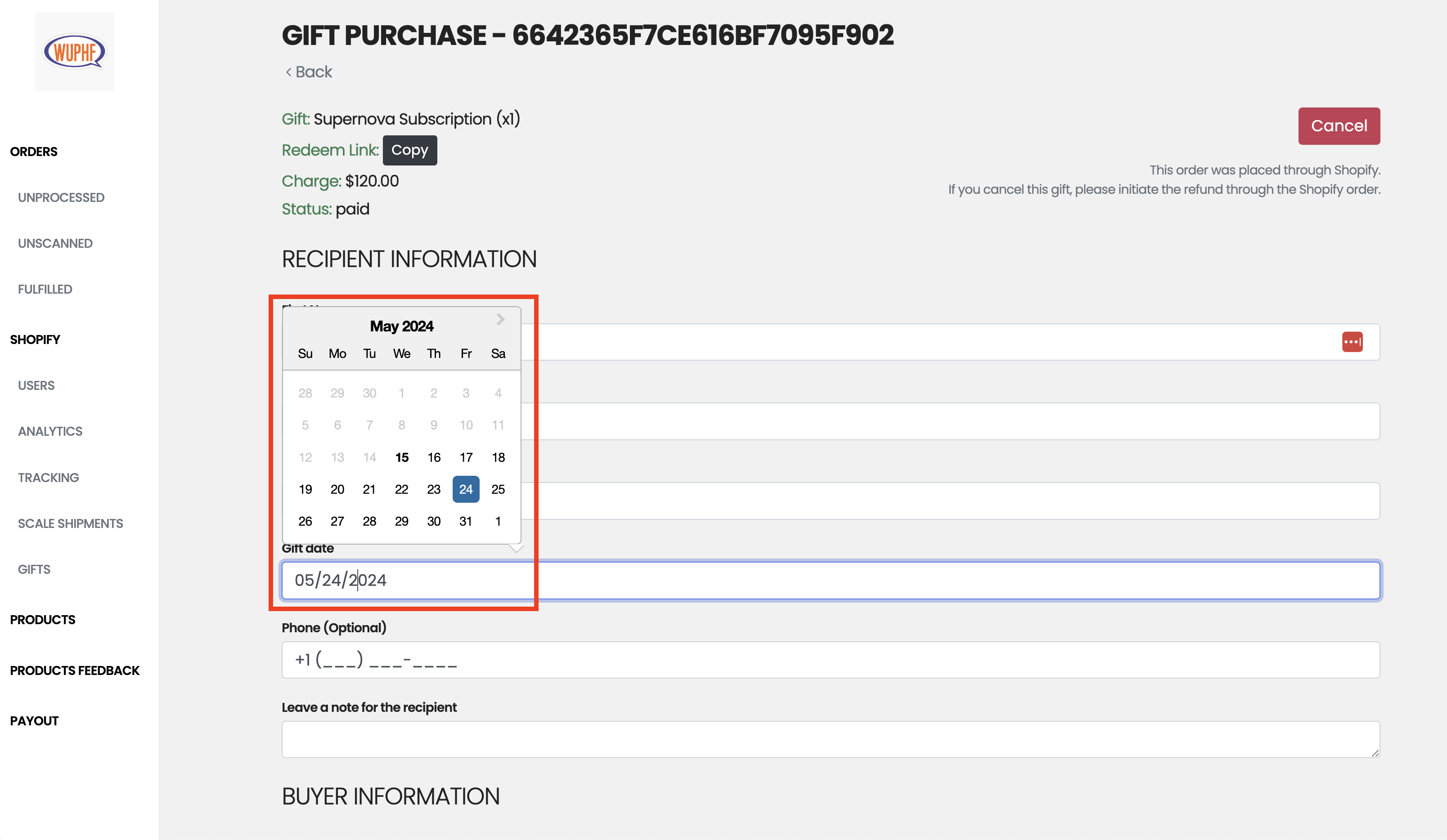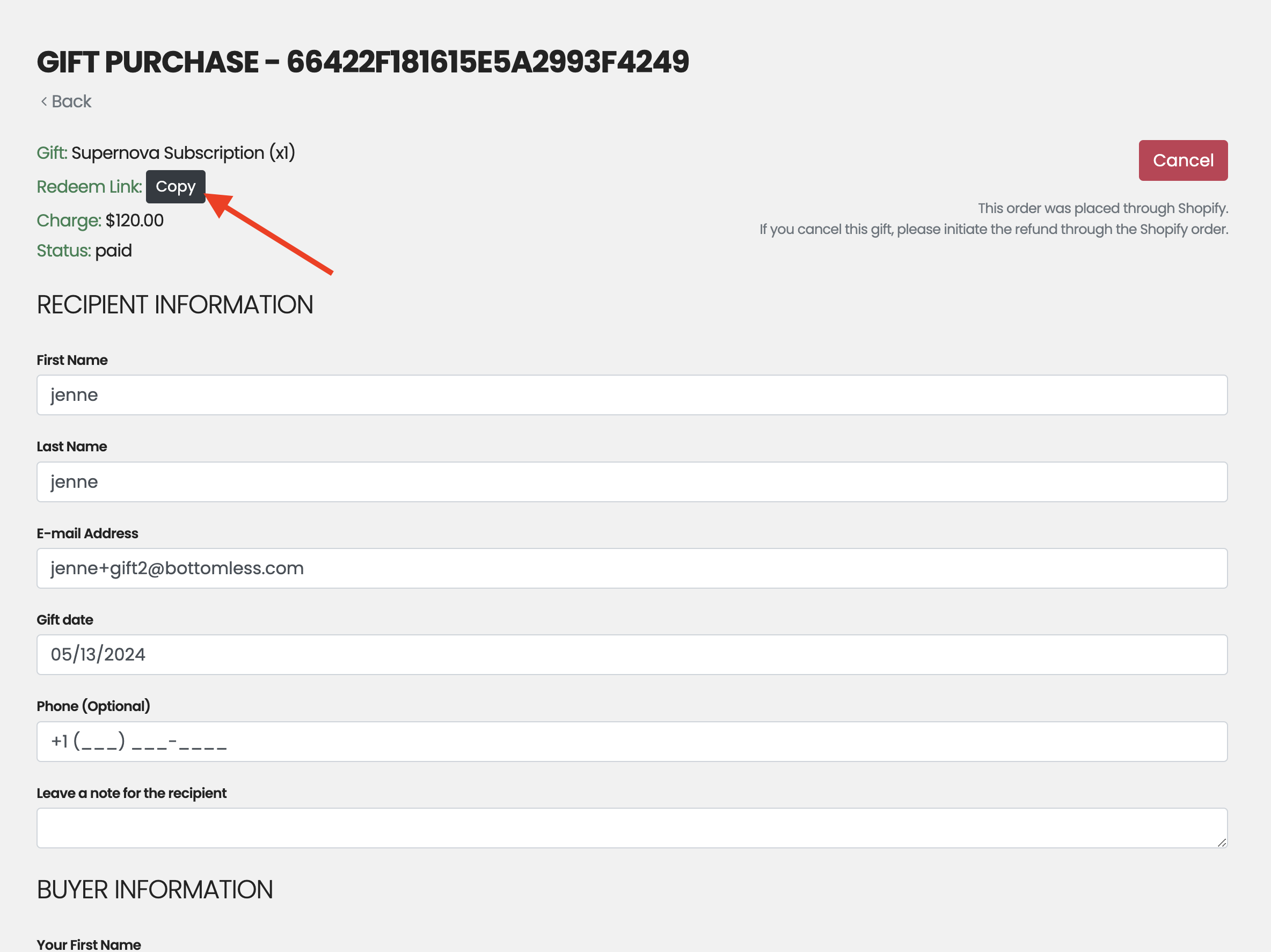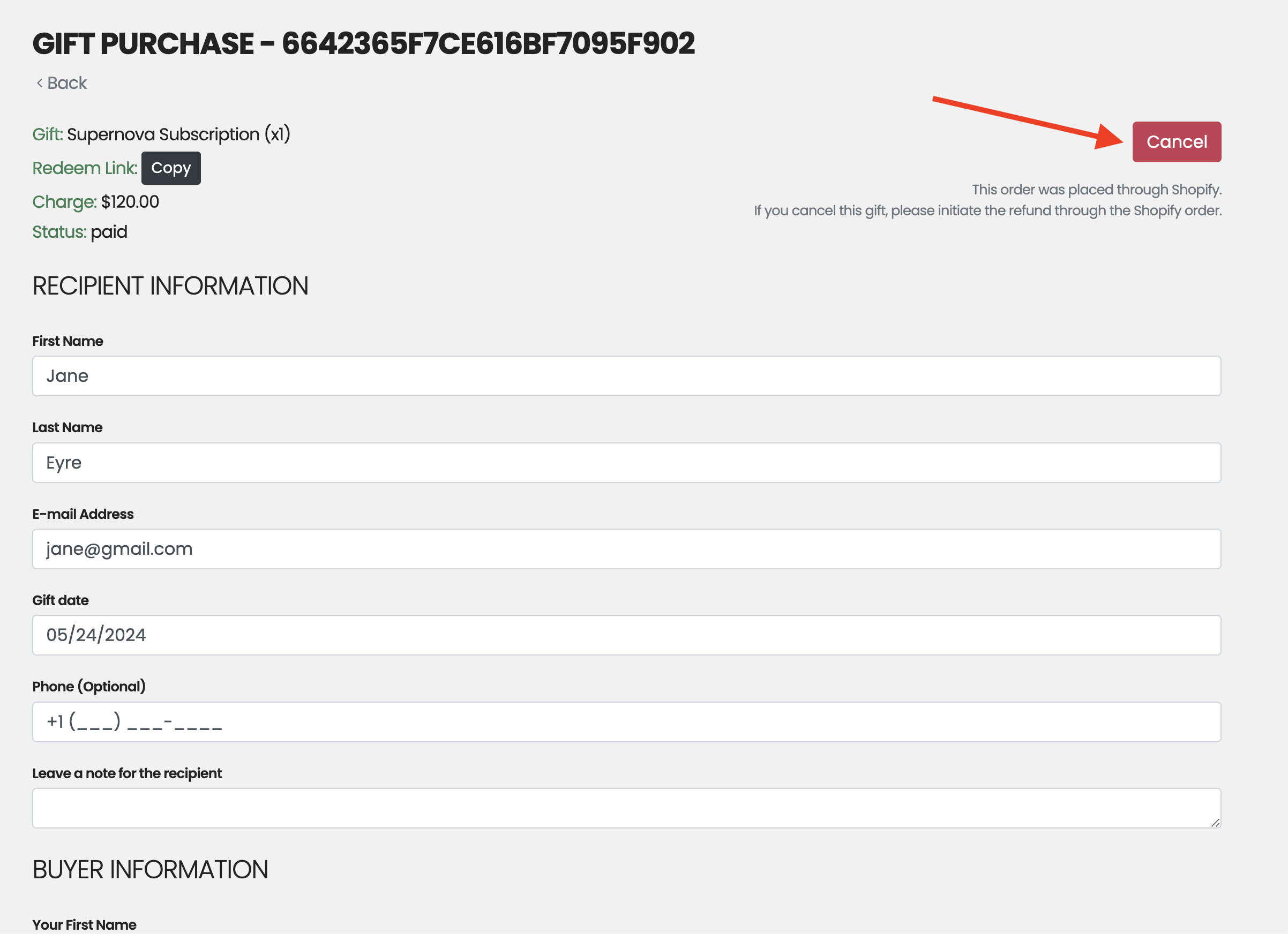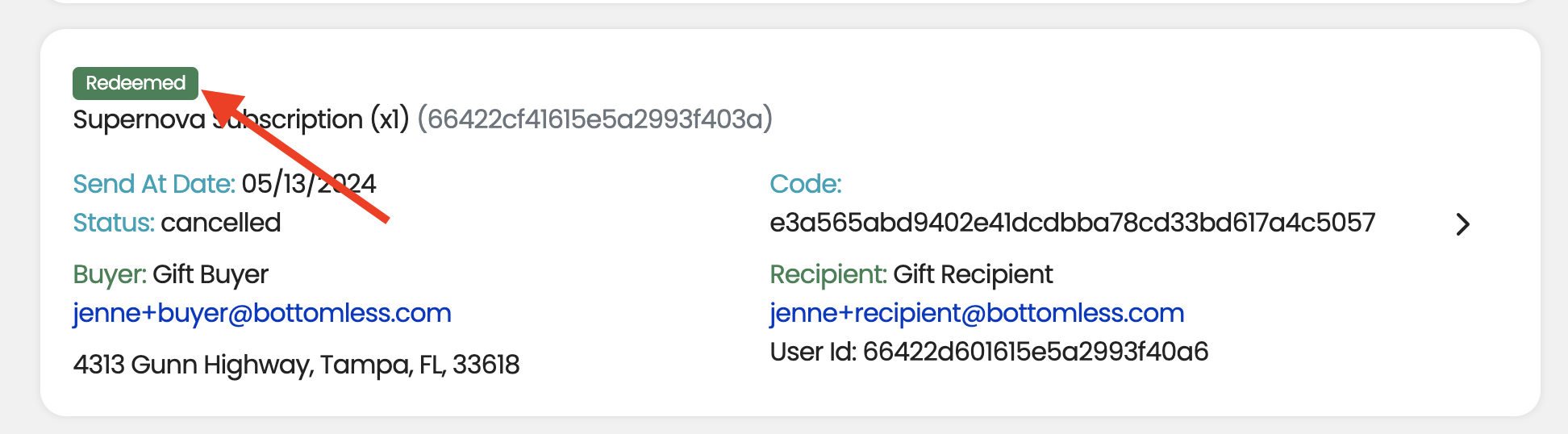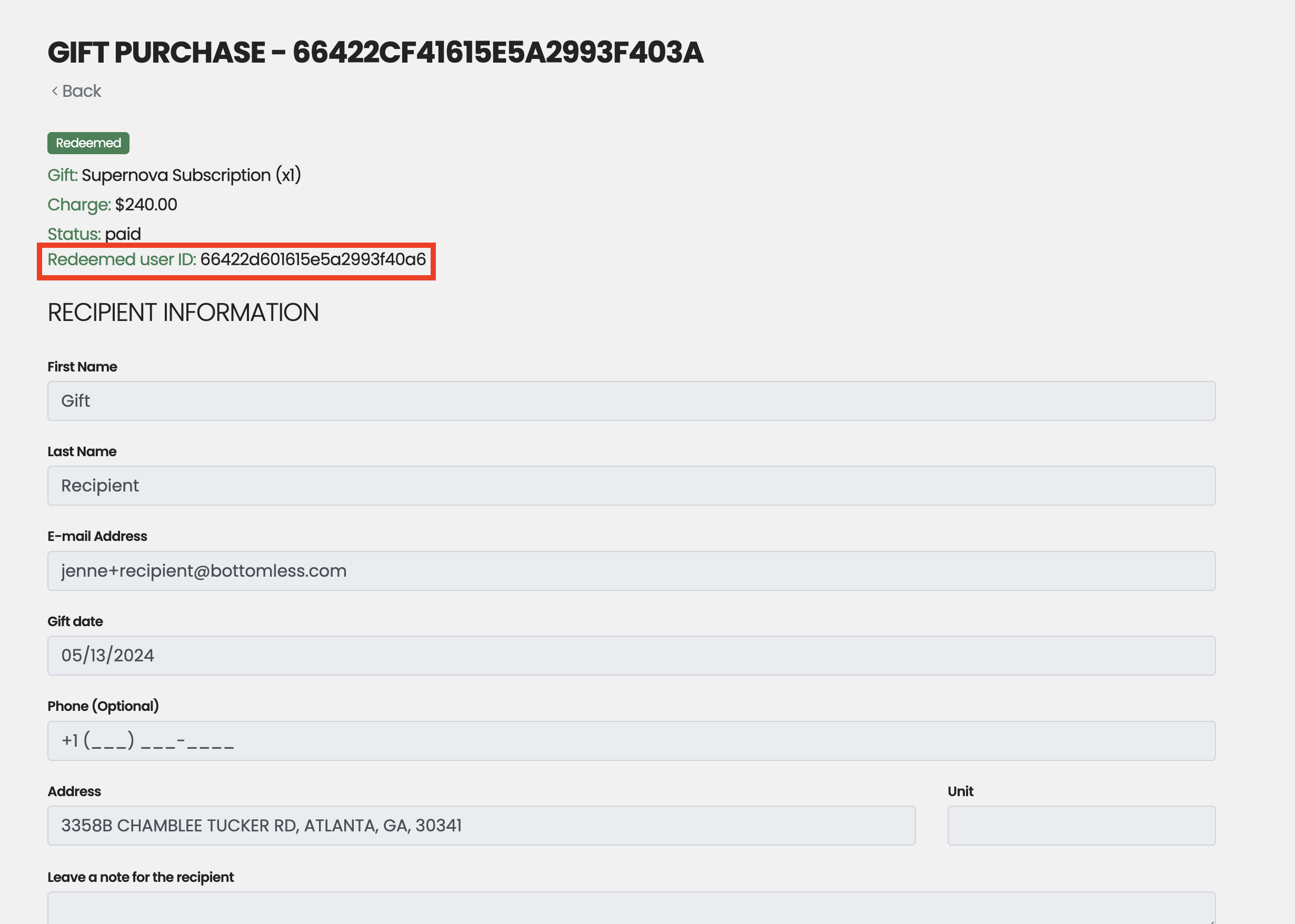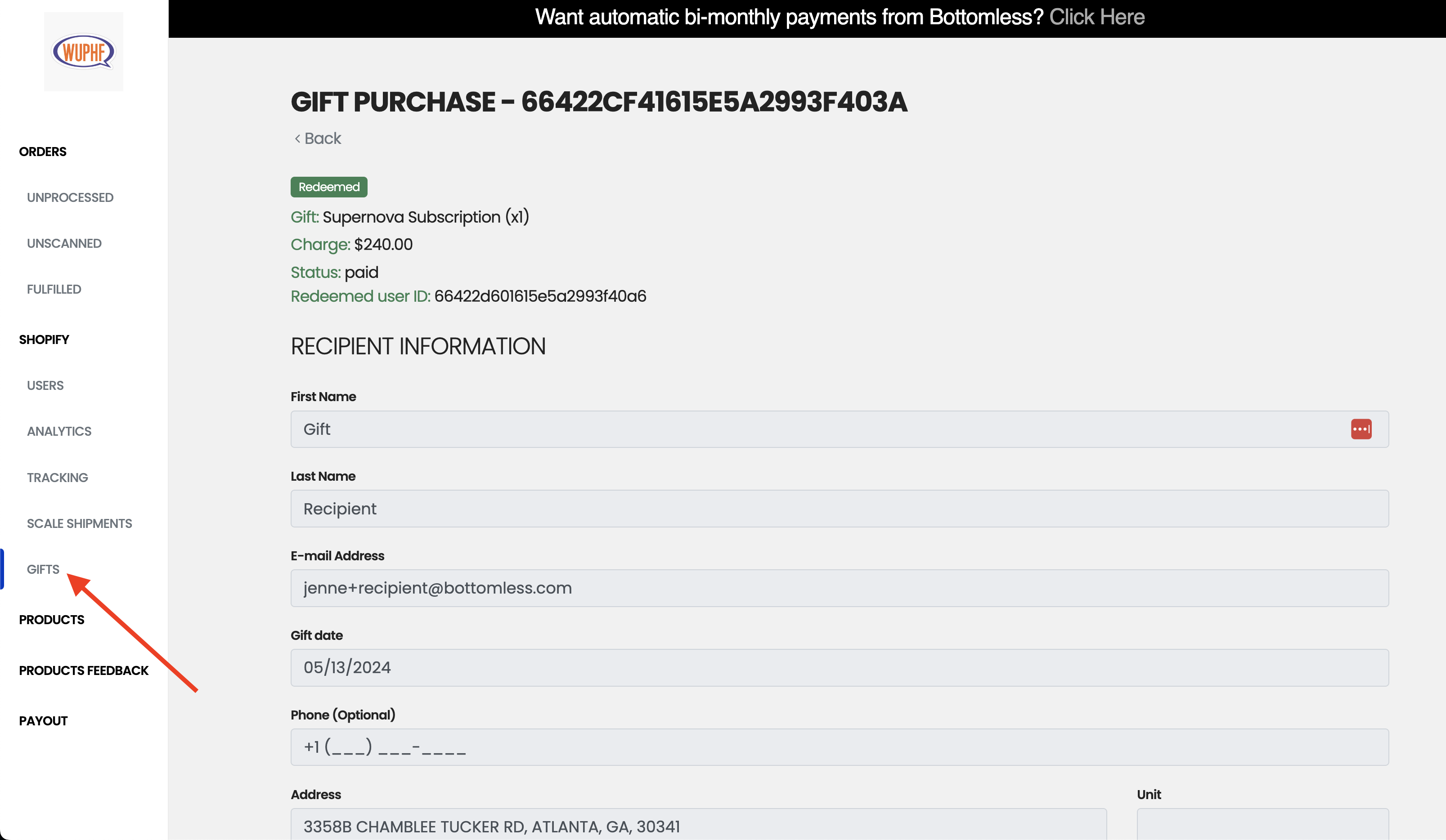Exploring the Gifts Page in the Vendor Portal
You can use the vendor portal to manage your gift purchases.
To get started, go to your Bottomless app page from your Shopify admin dashboard. Within that page, look for the "Bottomless Vendor Portal" section and click "Get link" to generate an access link for your vendor portal.
Click the generated link to be redirected to the vendor portal.
Once you're in the portal, use the sidebar to navigate to the "Gifts" page. This page will show you a complete list of redeemed and unredeemed gift purchases for your store.
Unredeemed gifts
If the recipient hasn't redeemed their gift yet, you can make adjustments to the recipient's details from the Gift Purchase page.
You can also use the "Gift date" field to change the notification date for the recipient.
Redeem Link
To get a copy of the redemption link, look for the "Redeem Link" field at the top of the page. Click the "Copy" button to add the link to your clipboard. You can send this link to the recipient or use it to redeem the gift for them.
Cancelling gifts
If a gift hasn't been redeemed yet, you can cancel it from the Gift Purchase page. Clicking the "Cancel" button will make the gift redeem link invalid.
If the recipient hasn't been notified yet, canceling the gift will also prevent the notification from being sent.
Redeemed gifts
Once a gift is redeemed, a "Redeemed" tag will be added to the gift purchase. Redeeming a gift creates a prepaid subscription for the customer.
In the details of a redeemed gift purchase, you'll find a field called "Redeemed user ID".
This user ID will let you find the new gift subscription in the Users list.