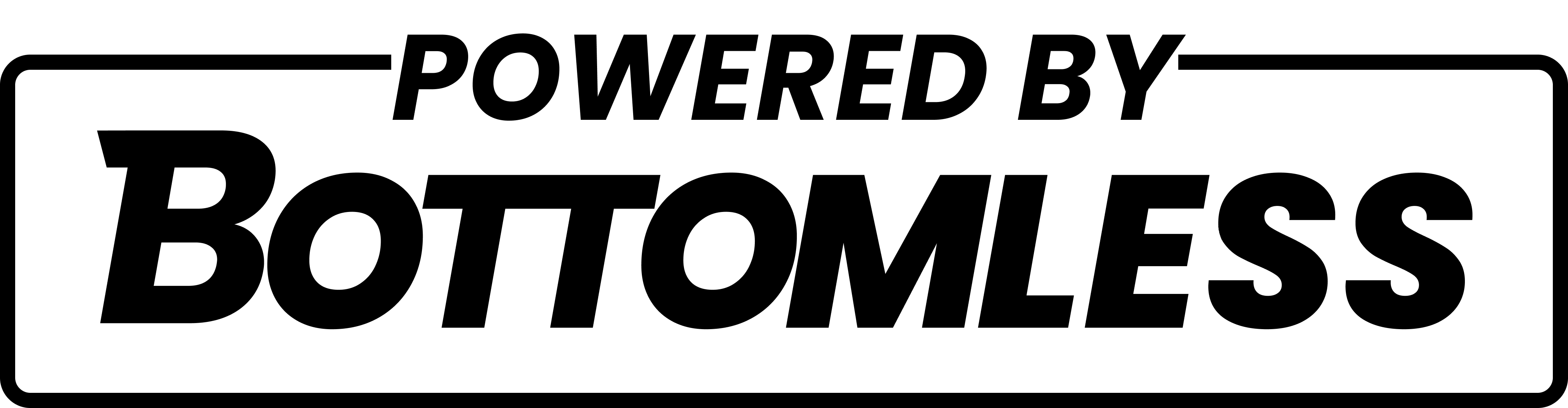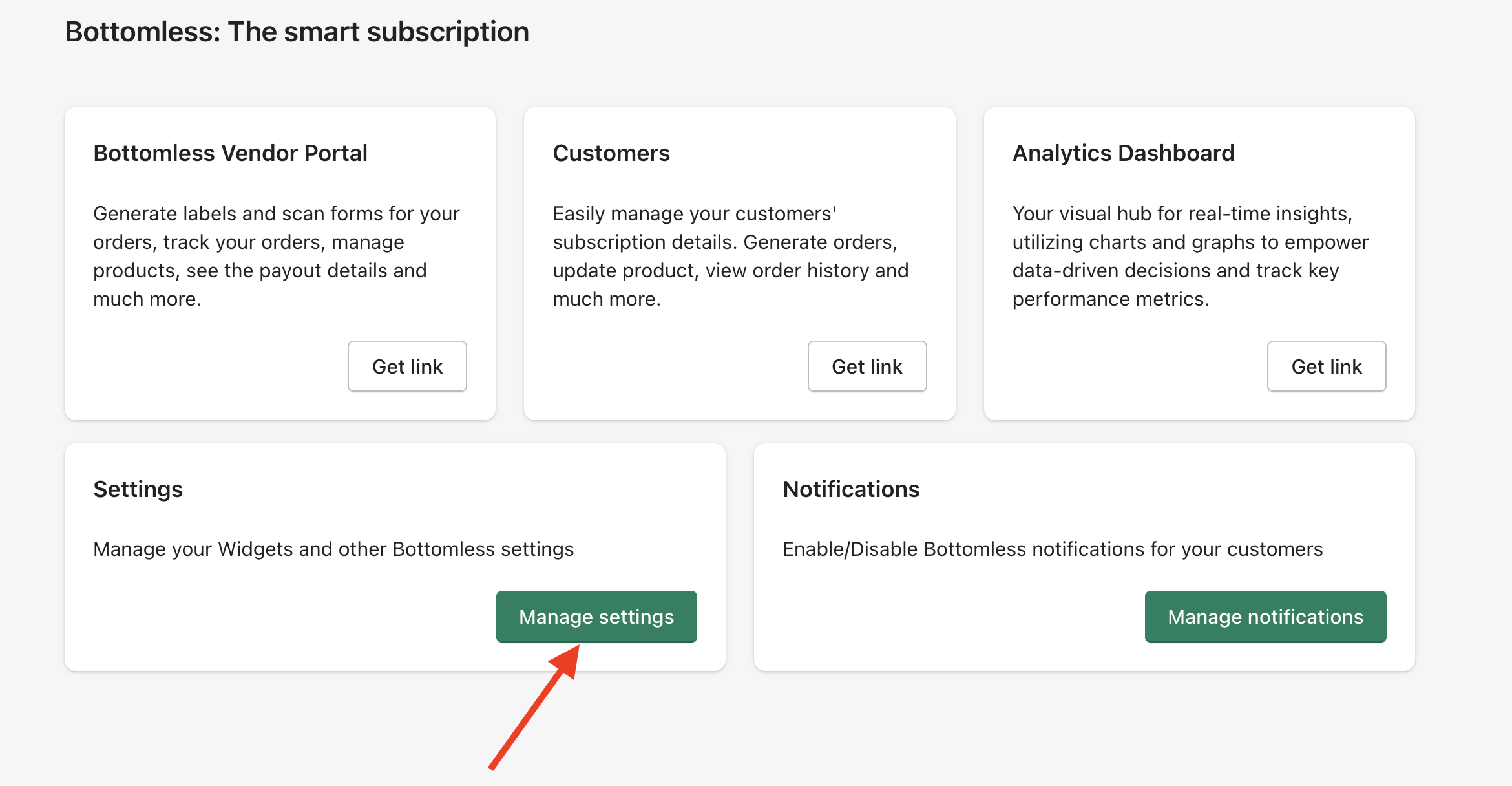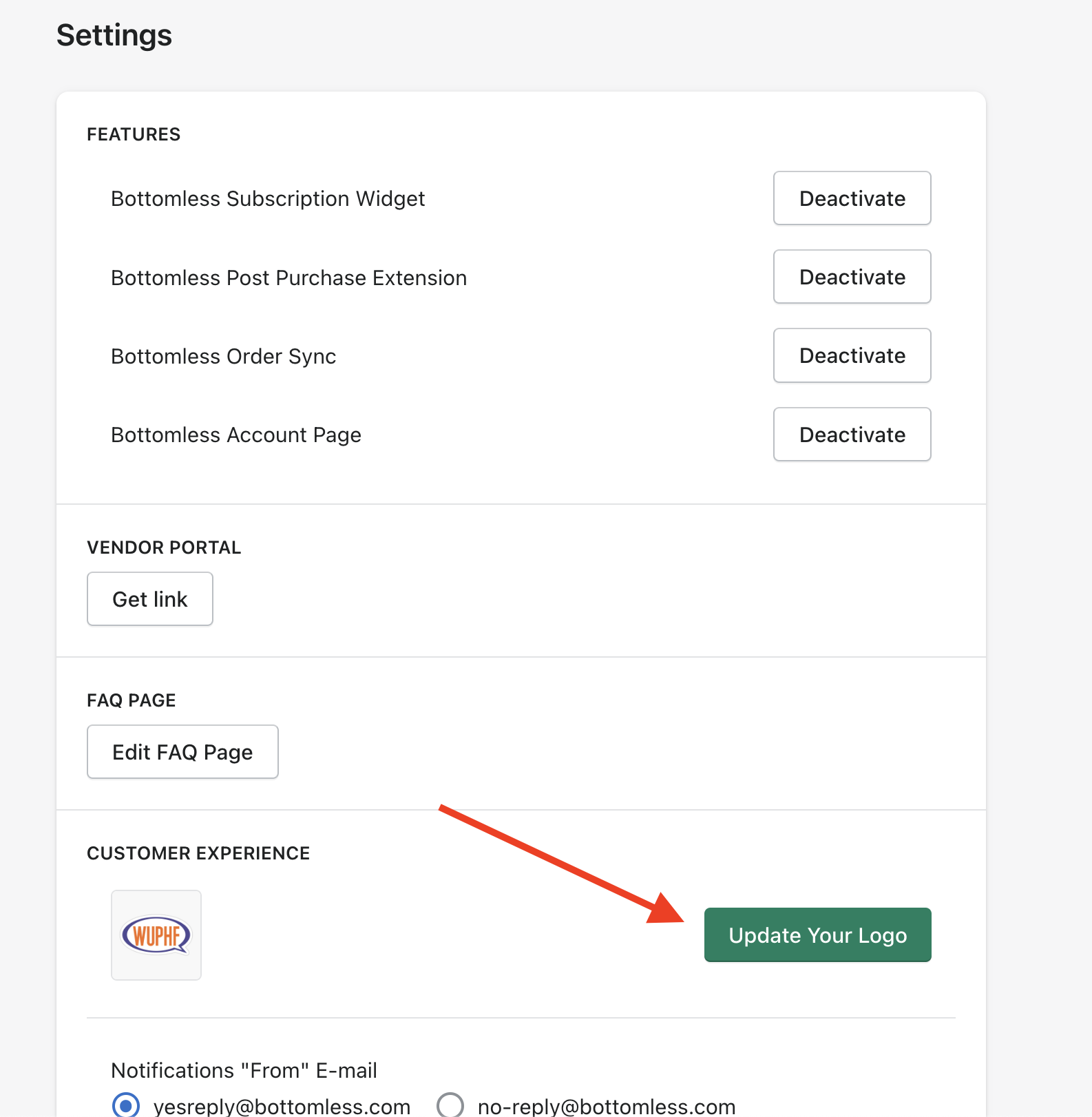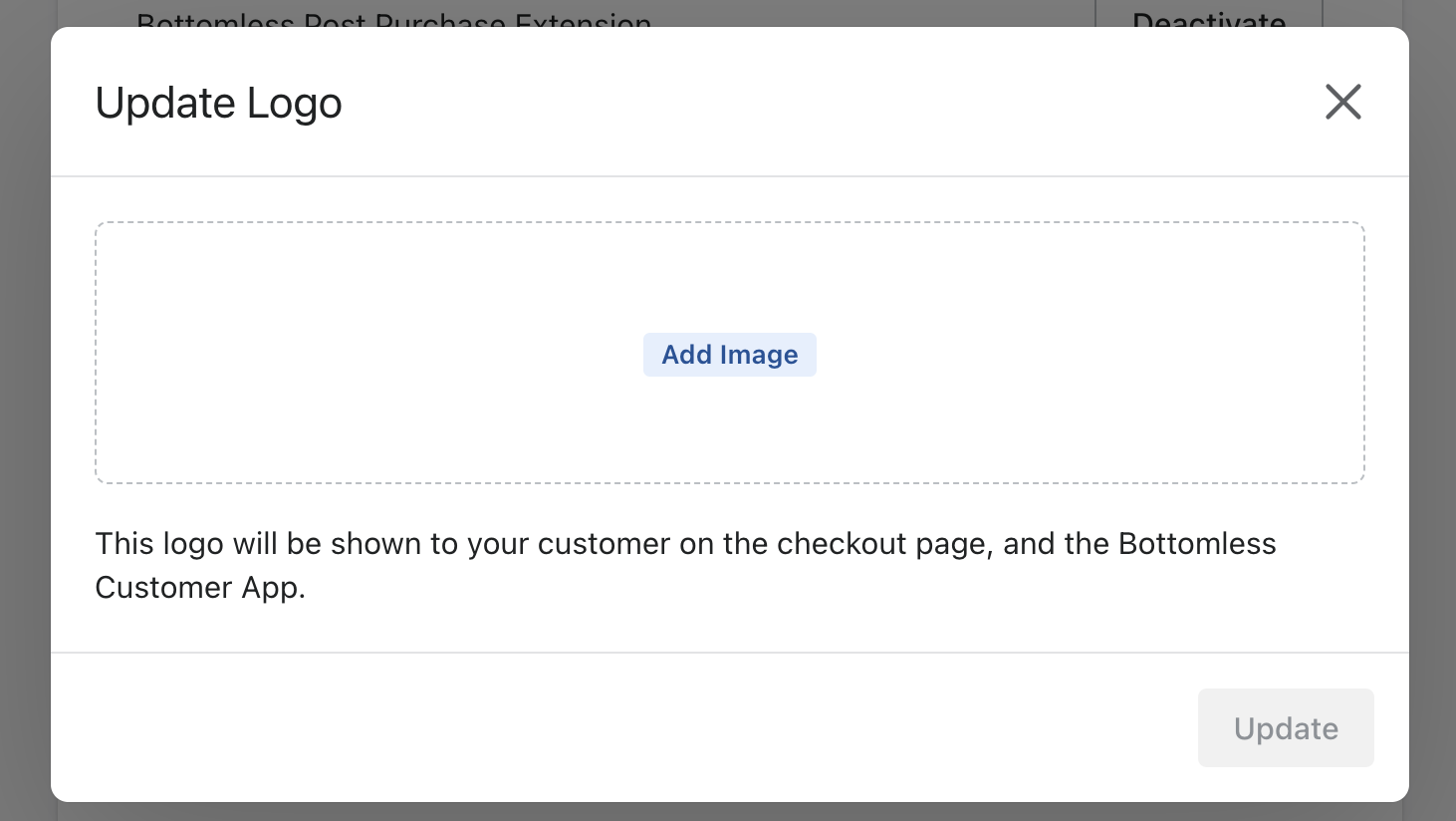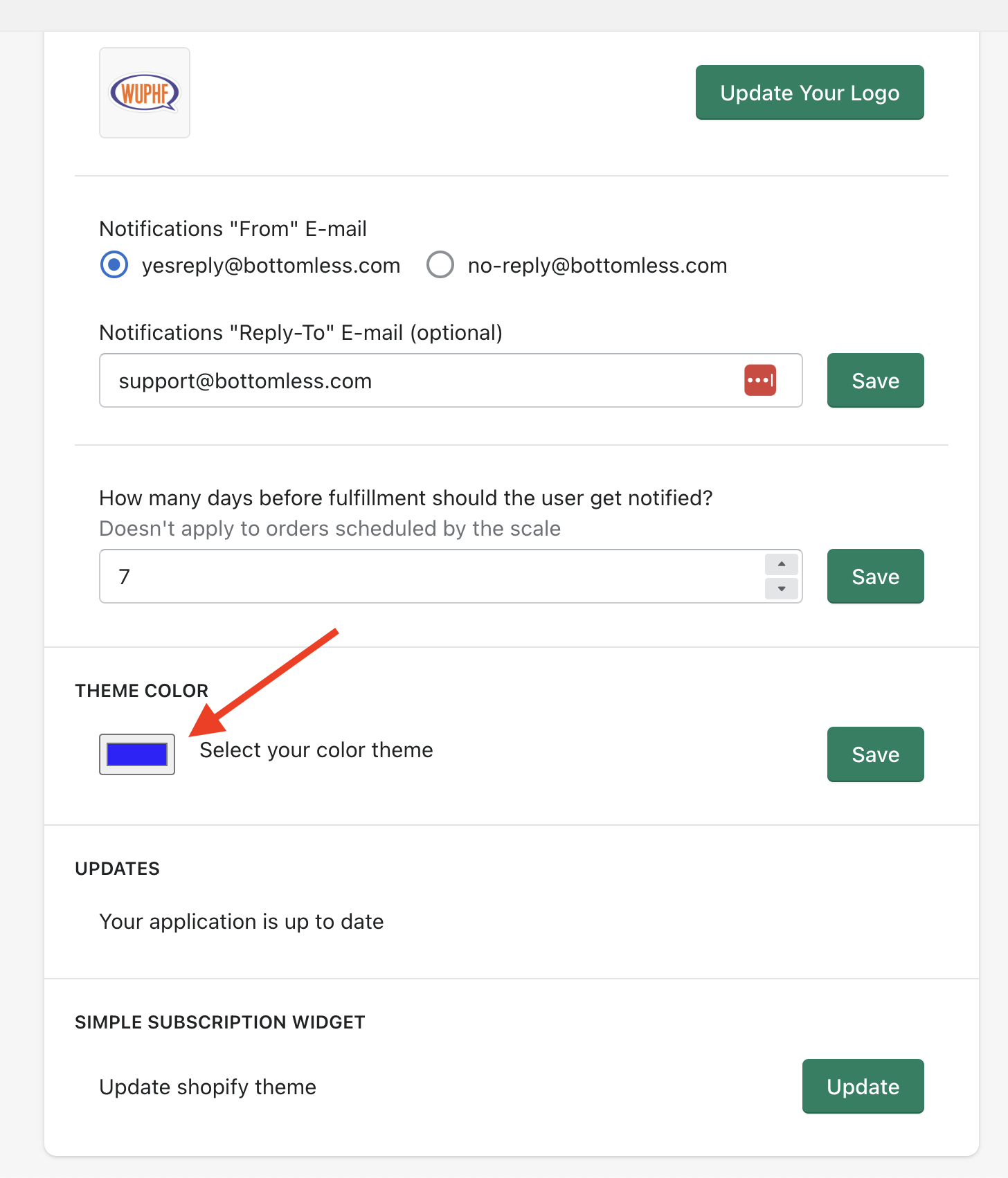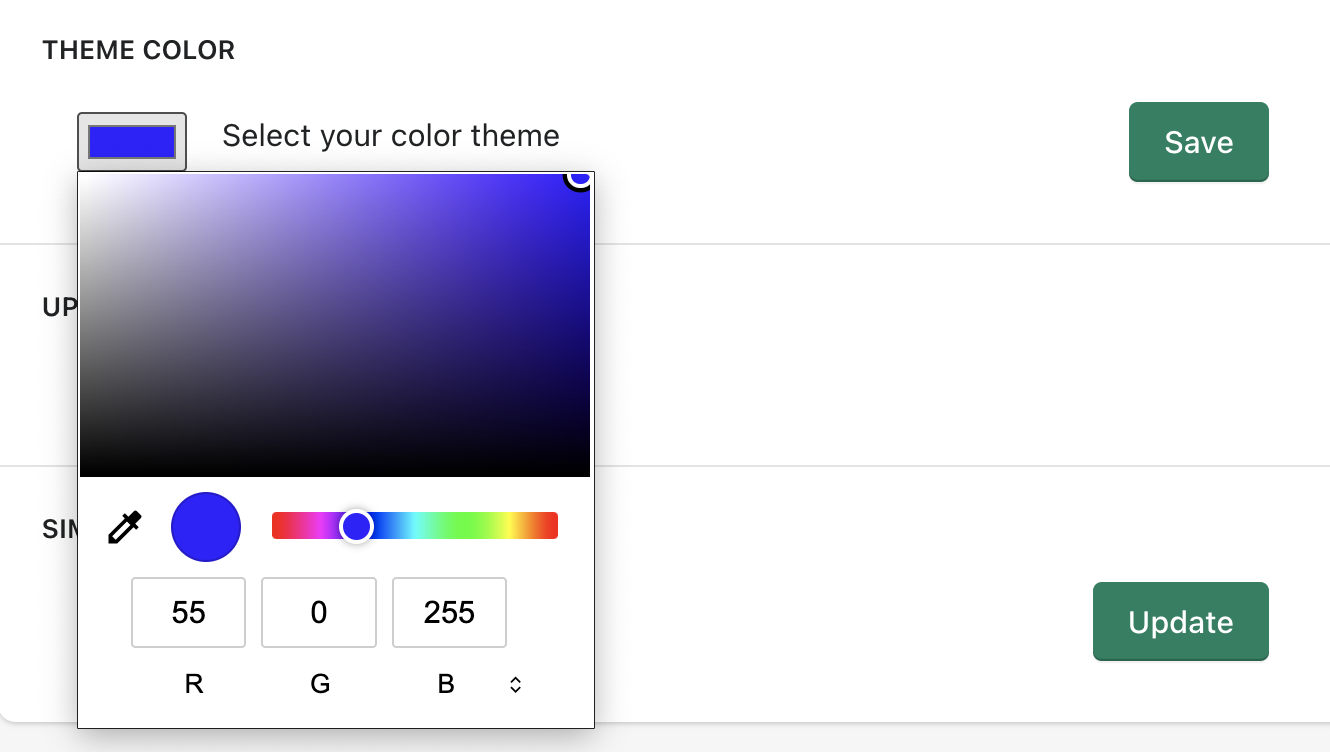Changing Logo and Theme Color
Edited
You can update your logo and theme color to personalize your subscription portal's appearance and the notifications your subscribers receive.
To begin, navigate to the Bottomless app within your Shopify admin dashboard. Inside the Bottomless app, look for the "Manage settings" button in the Settings section.
Logo
On the Settings page, scroll down to the Customer Experience section. Find the "Update Your Logo" button and click on it.
A form will open where you can upload an image to serve as your store's logo.
Theme Color
You can scroll further down the Settings page to find the option to select a new theme color.
Click on this option to access a color palette or submit specific color codes.
After selecting a theme color, don't forget to save your changes.