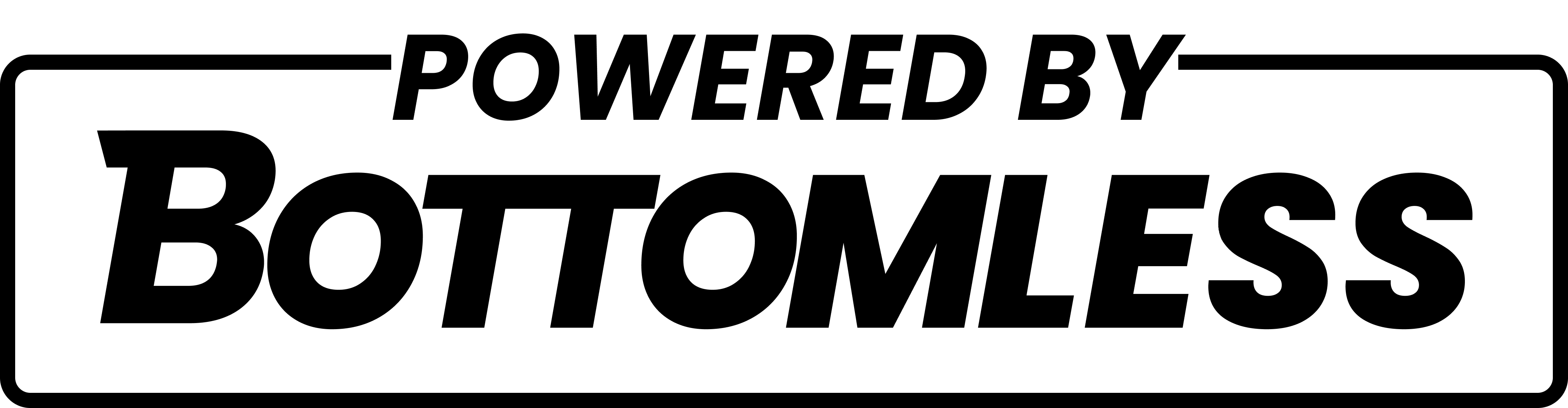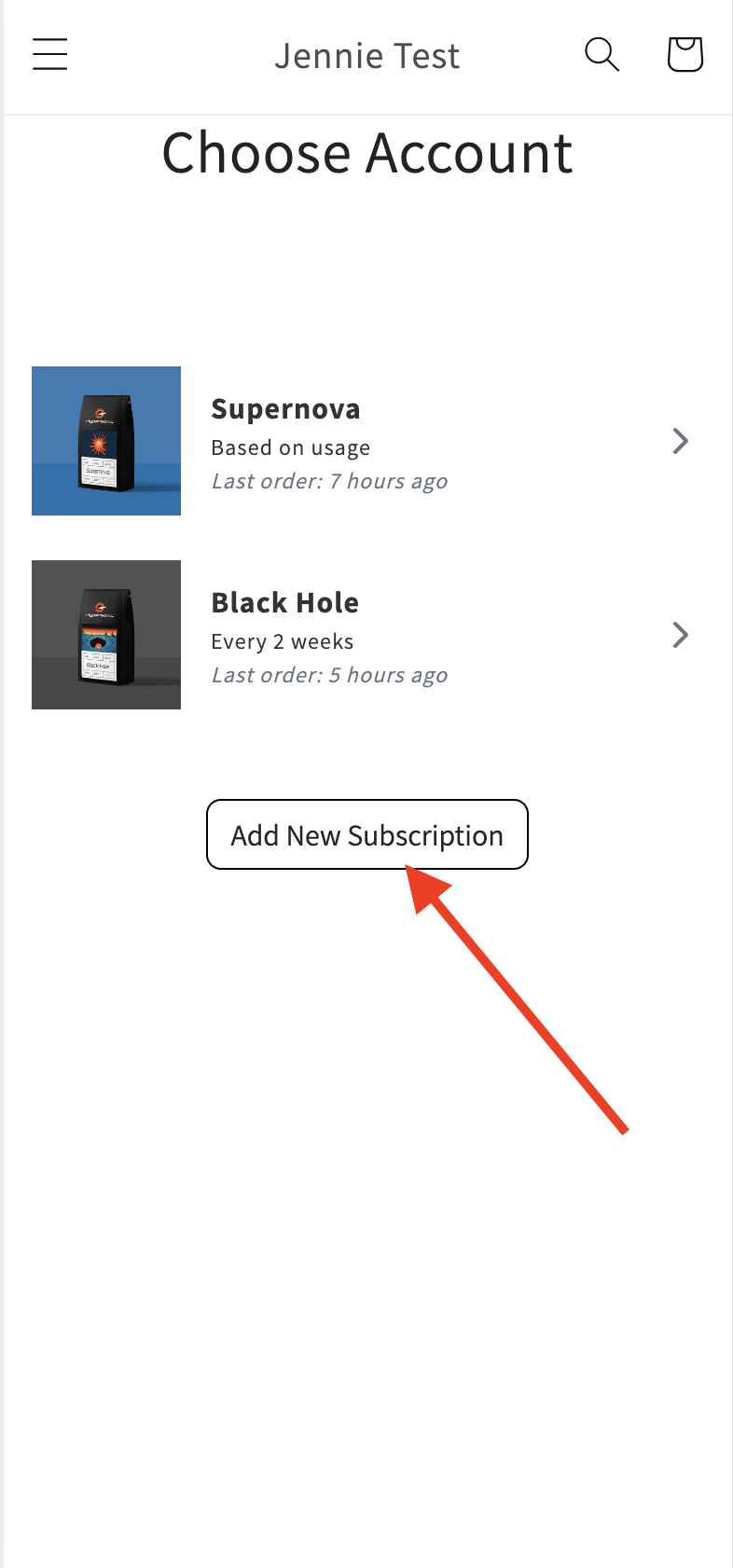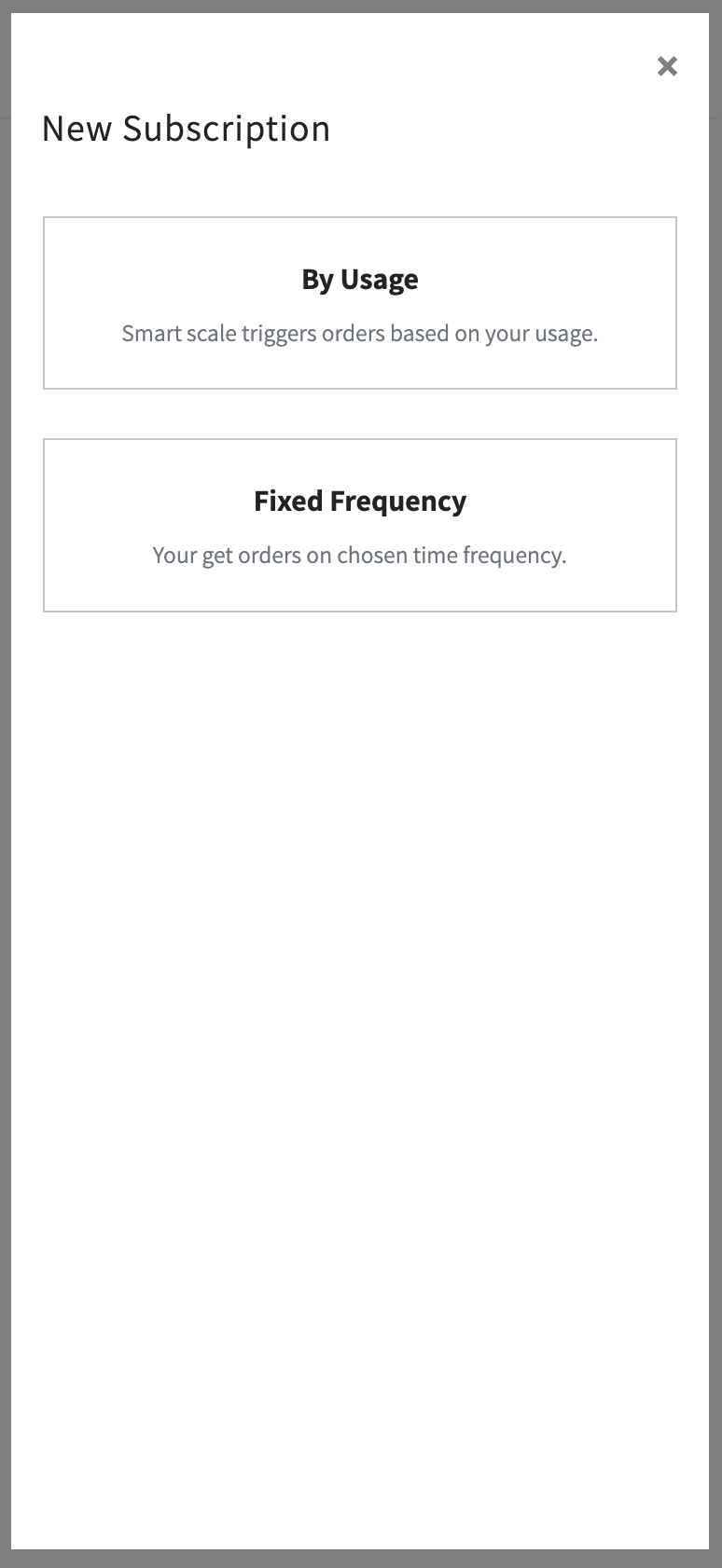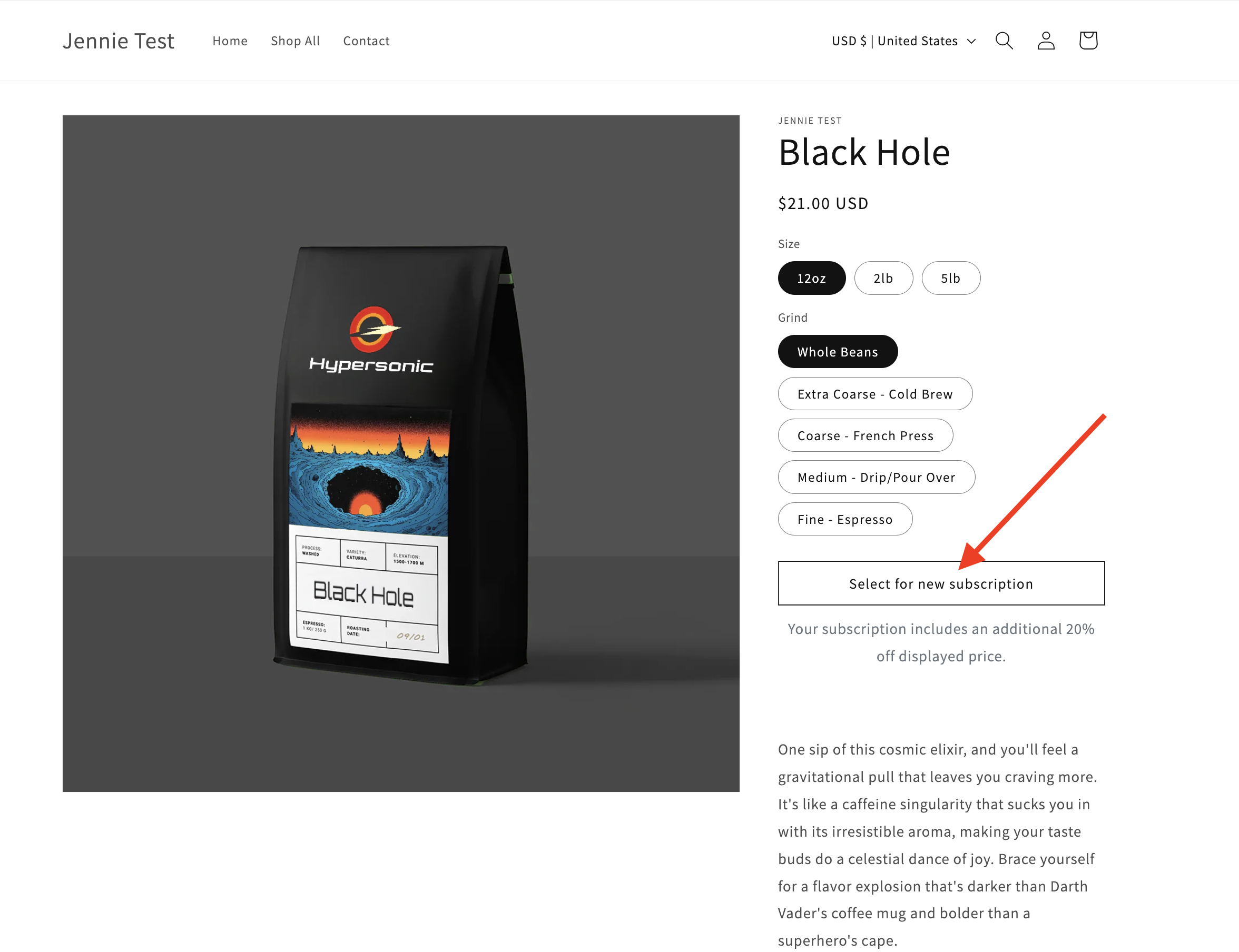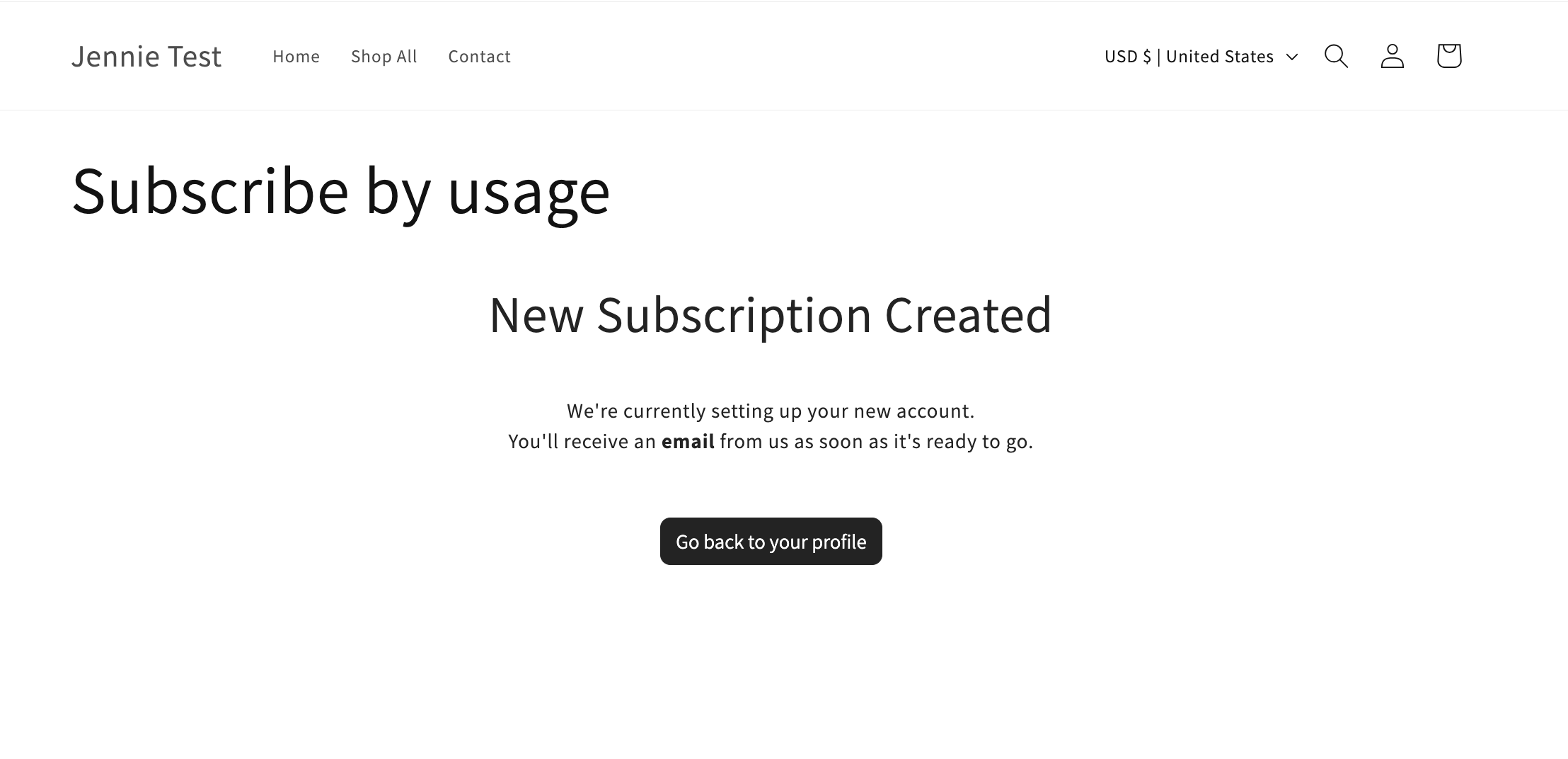Creating an Additional Subscription
Occasionally, customers may wish to order multiple products at different intervals.
The customer portal has an Account page listing all subscriptions linked to their email address. This lets them manage their subscriptions in a single place.
Under their current subscriptions list, there's an "Add New Subscription" button.
After selecting "Add New Subscription," customers can choose between Fixed and Dynamic Subscription types
After selecting their preferred subscription type, they will be redirected to the Subscription by Usage collection, where available subscription products are listed.
Once a product is selected, users will see a "Select for new subscription" button and any relevant subscription discounts.
This button takes them to the checkout page, where they confirm the new subscription by clicking "Create New Subscription." A confirmation message then indicates the subscription was created.
Note: Since payment and subscription details are pre-filled, you can do this for the customer by accessing their account through a magic link.