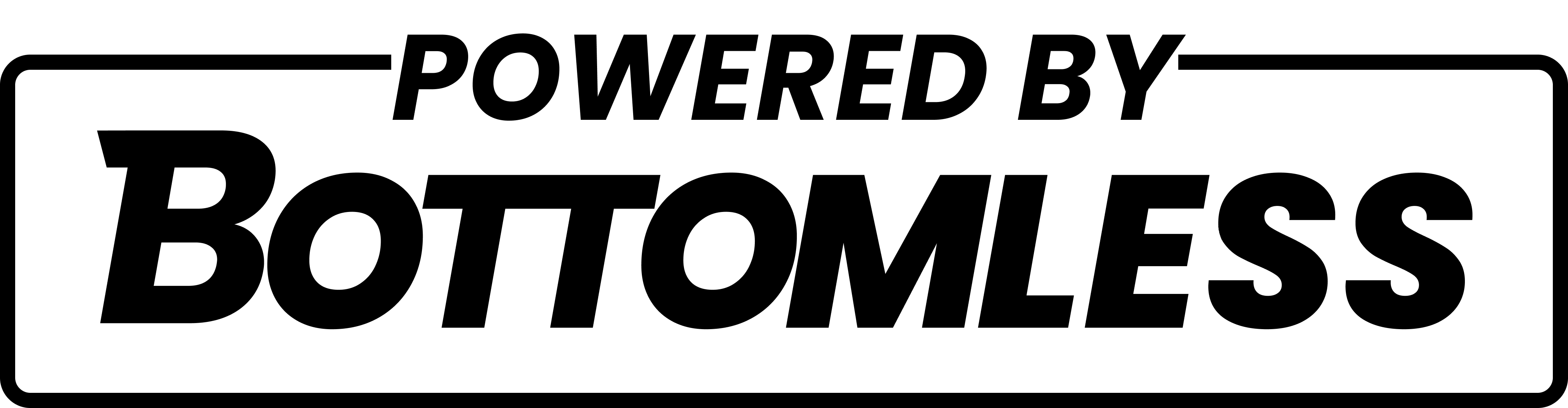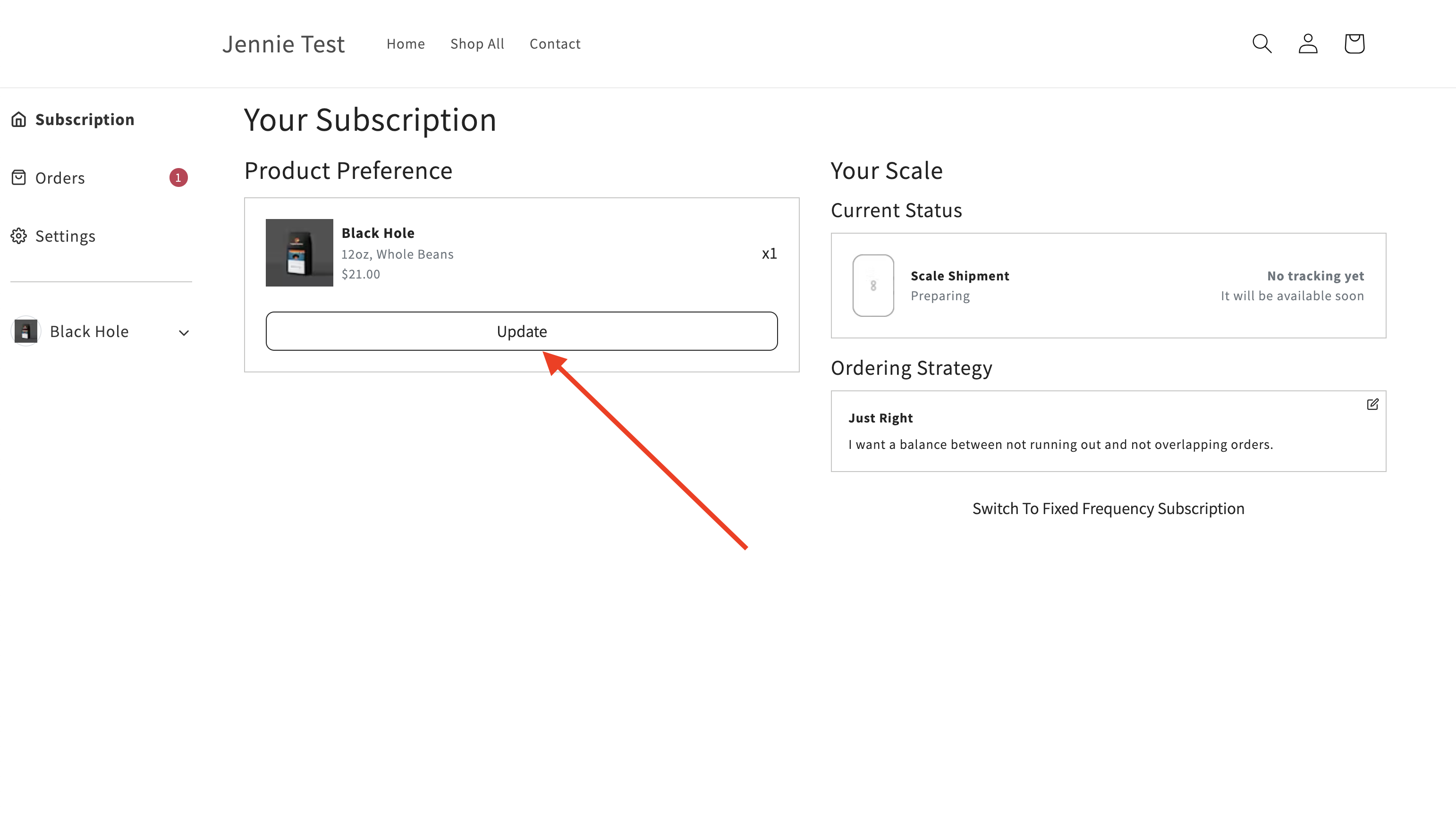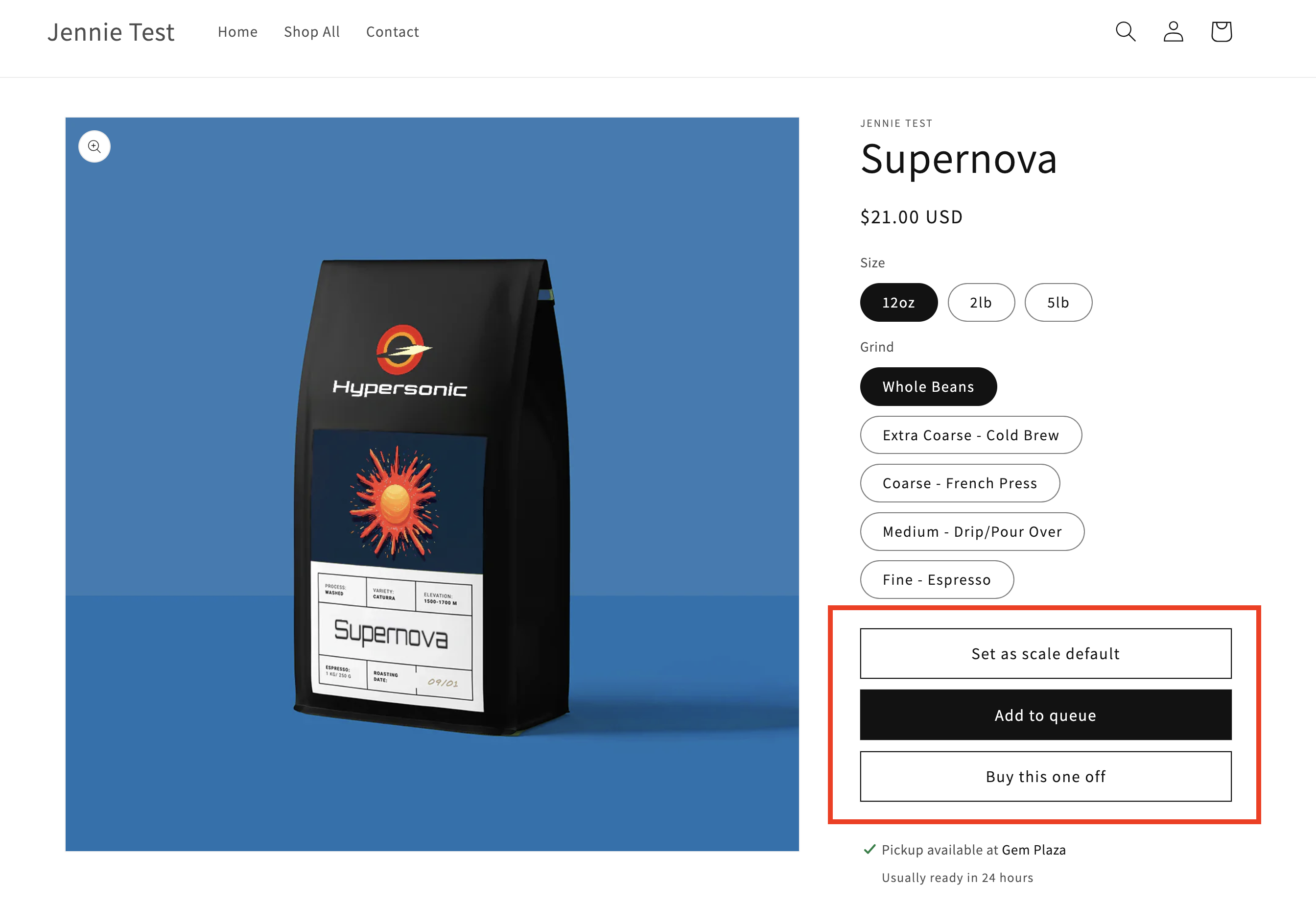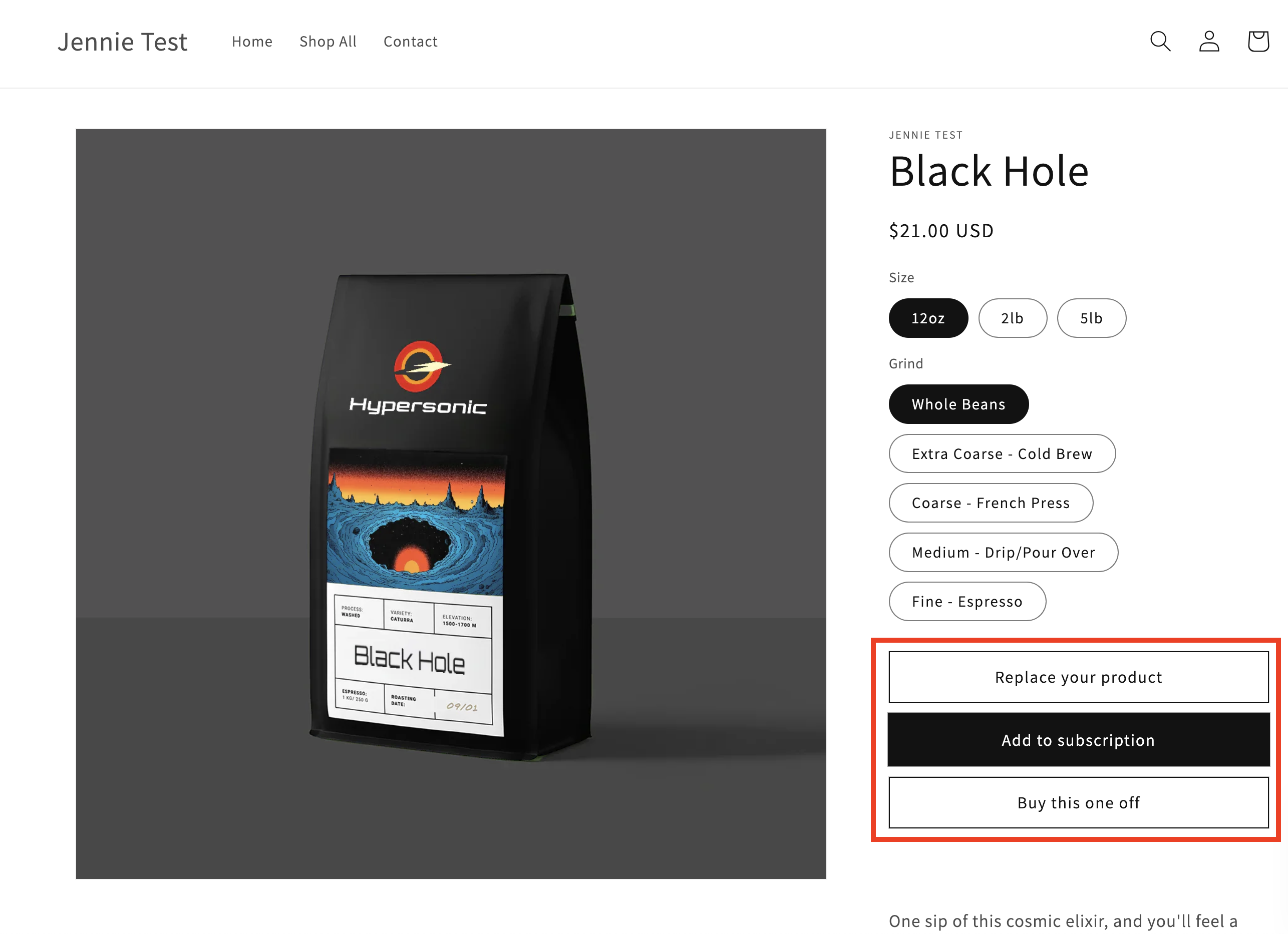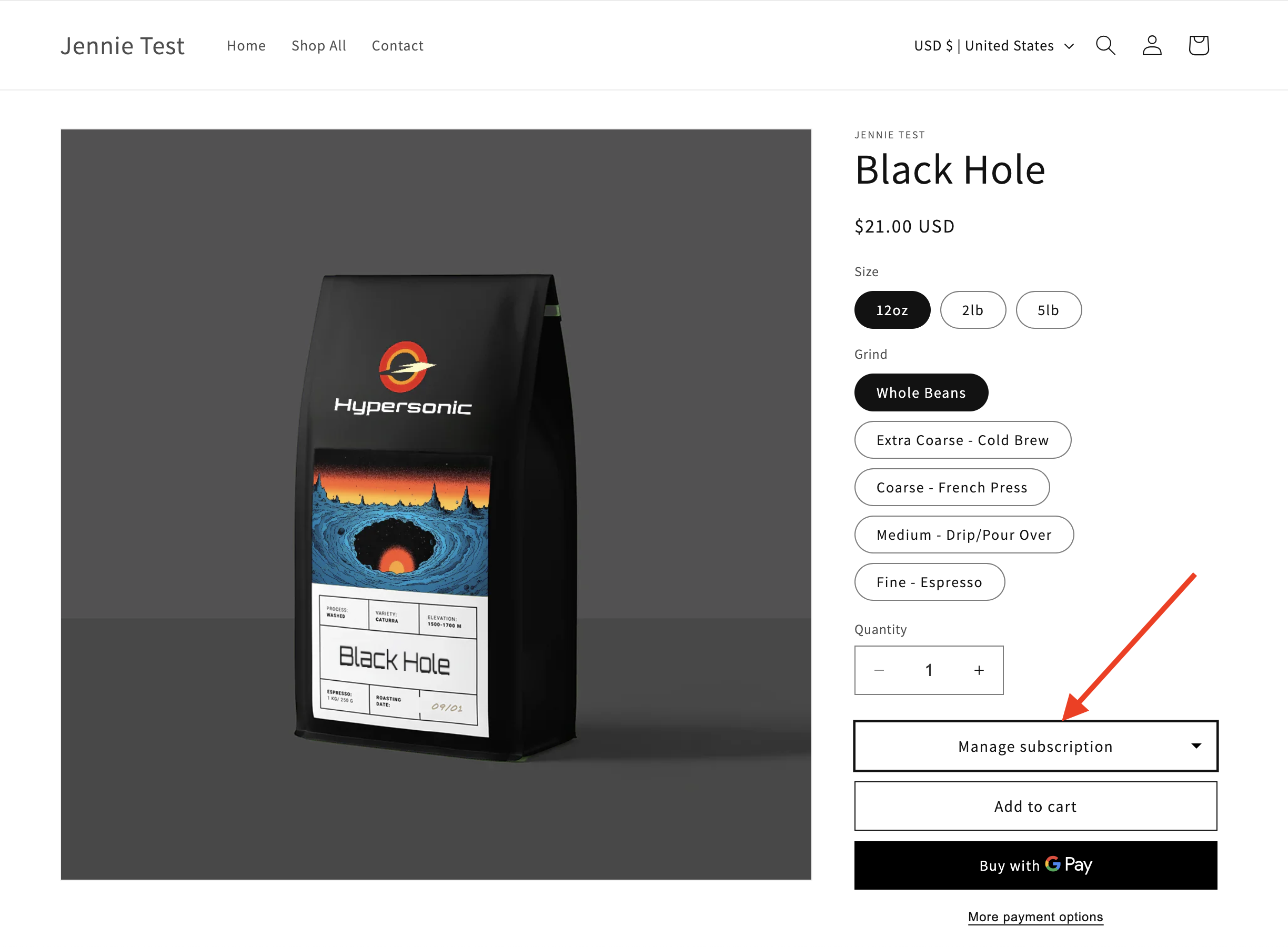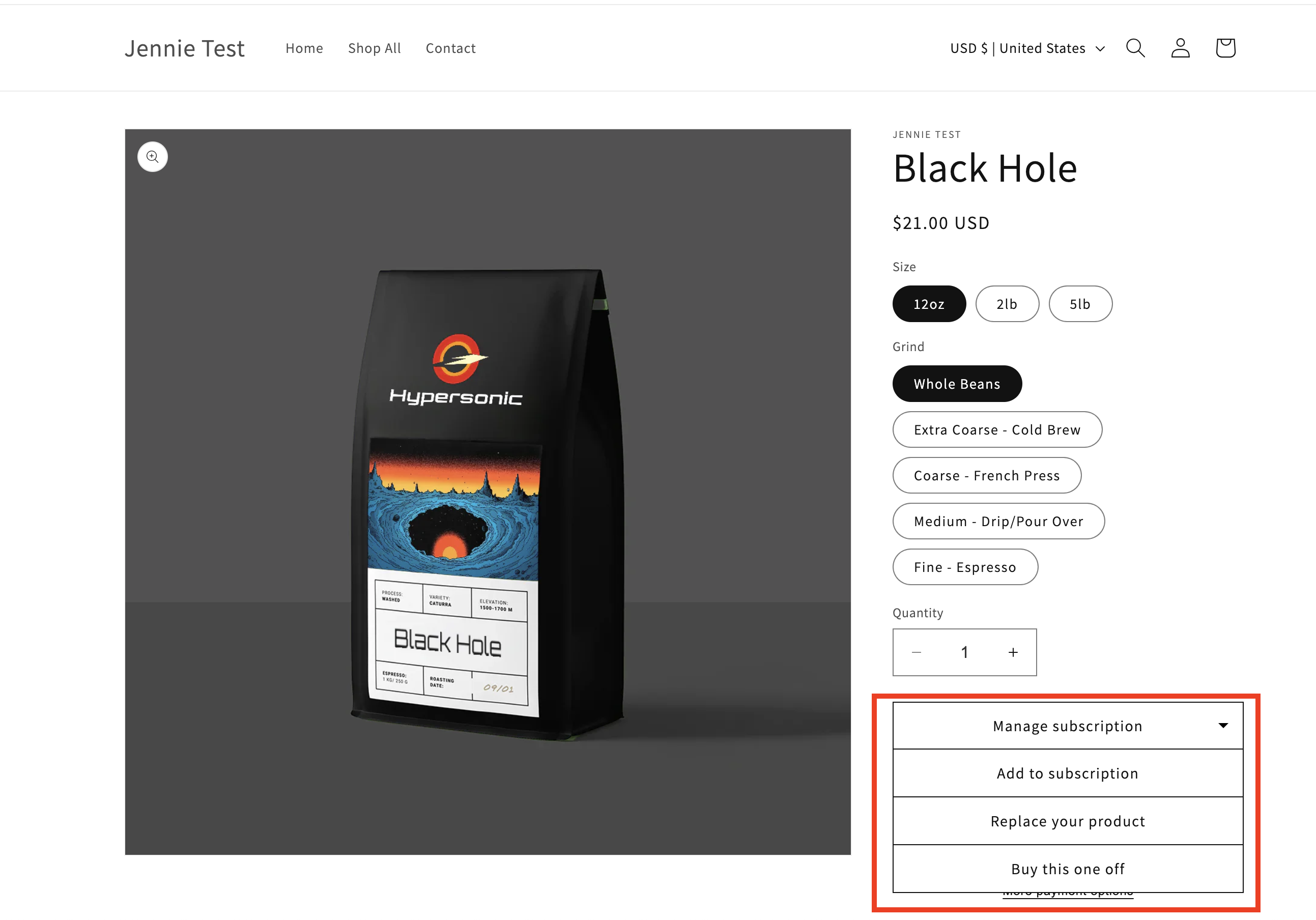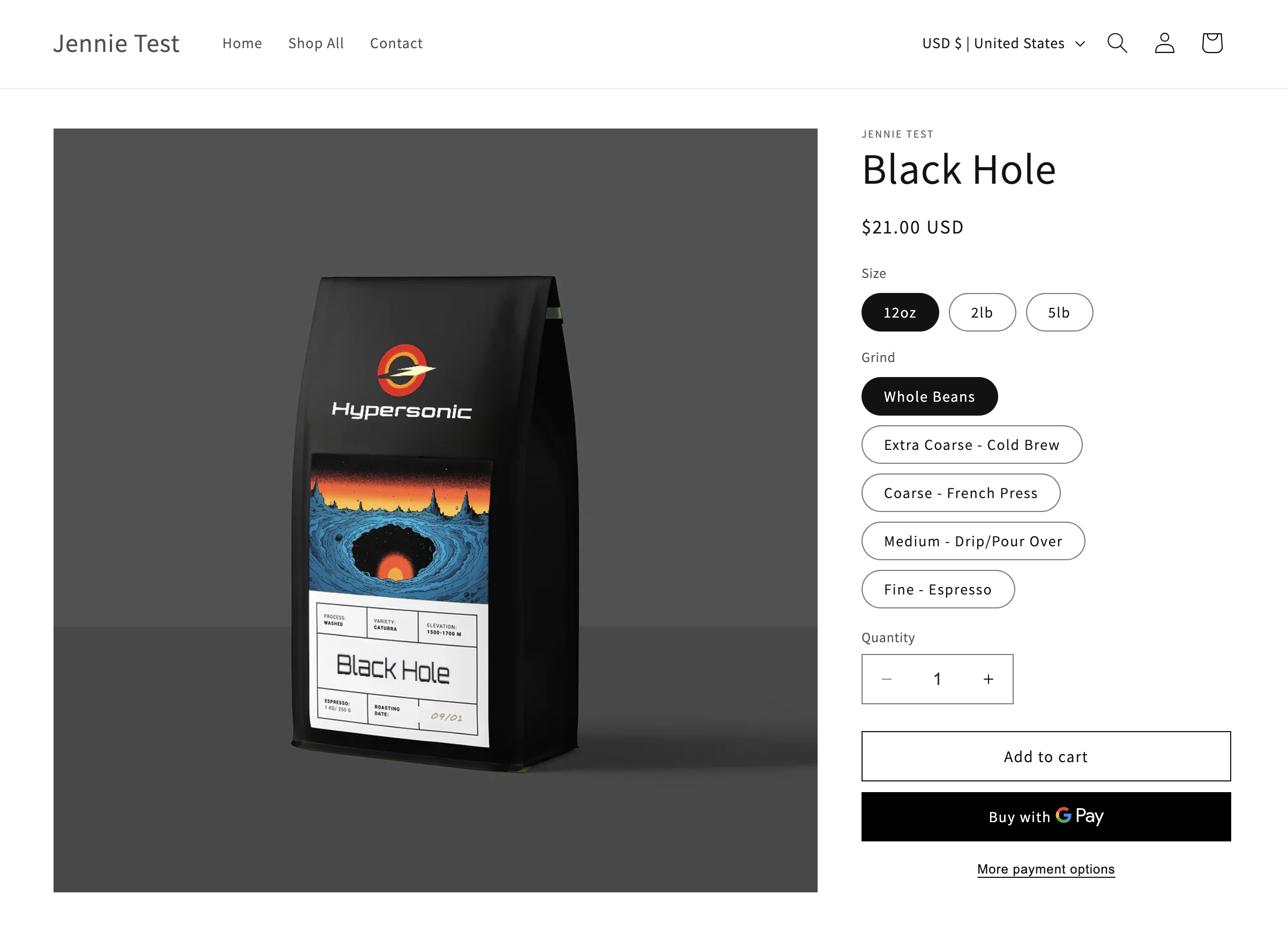Product Page: Update Subscription Product
Customers will find their subscription product details on the portal's Subscription page.
When you click "Update," you'll be directed to the Subscribtion by Usage collection, where all available subscription products are listed.
After choosing their preferred product, the page will show different options to customize their subscription.
Usage-Based Subscriptions
For customers with usage-based subscriptions, the following options are available:
Set as scale default: Assign the product as the default item for future subscription orders.
Add to queue: Add the product to a queue of future orders. The queue contains products that will be ordered once in the order that they are listed.
Buy this one off: Purchase the item outside the subscription; this is usually used for gifts or backup supplies.
Fixed-Frequency Subscriptions
Customers with fixed-frequency subscriptions can choose from:
Replace your product: Swap the current product in the subscription with a different one.
Add to subscription: This option adds the product to future subscription orders. It is useful for adding more items to regular deliveries.
Buy this one-off: Purchase the item separately from the reordering cycle. This option is ideal for backup supplies or gifts that will be used outside of the subscription.
Direct Shop Access
When a customer logs into their subscription account and browse your online store, they'll find subscription-related options under a "Manage Subscription" button on product pages. This gives them easy access to managing their subscription alongside regular shopping.
This gives them easy access to managing their subscription alongside regular shopping.
Cancelled Subscriptions
If customers have canceled their subscription and visit a product page while logged in, they won't see any subscription-related purchasing options.