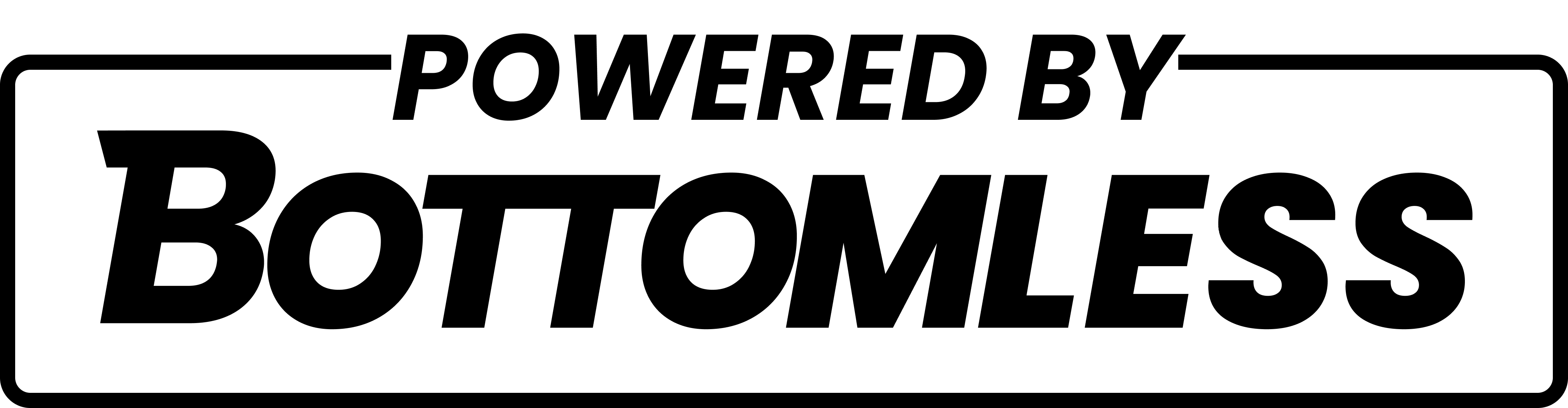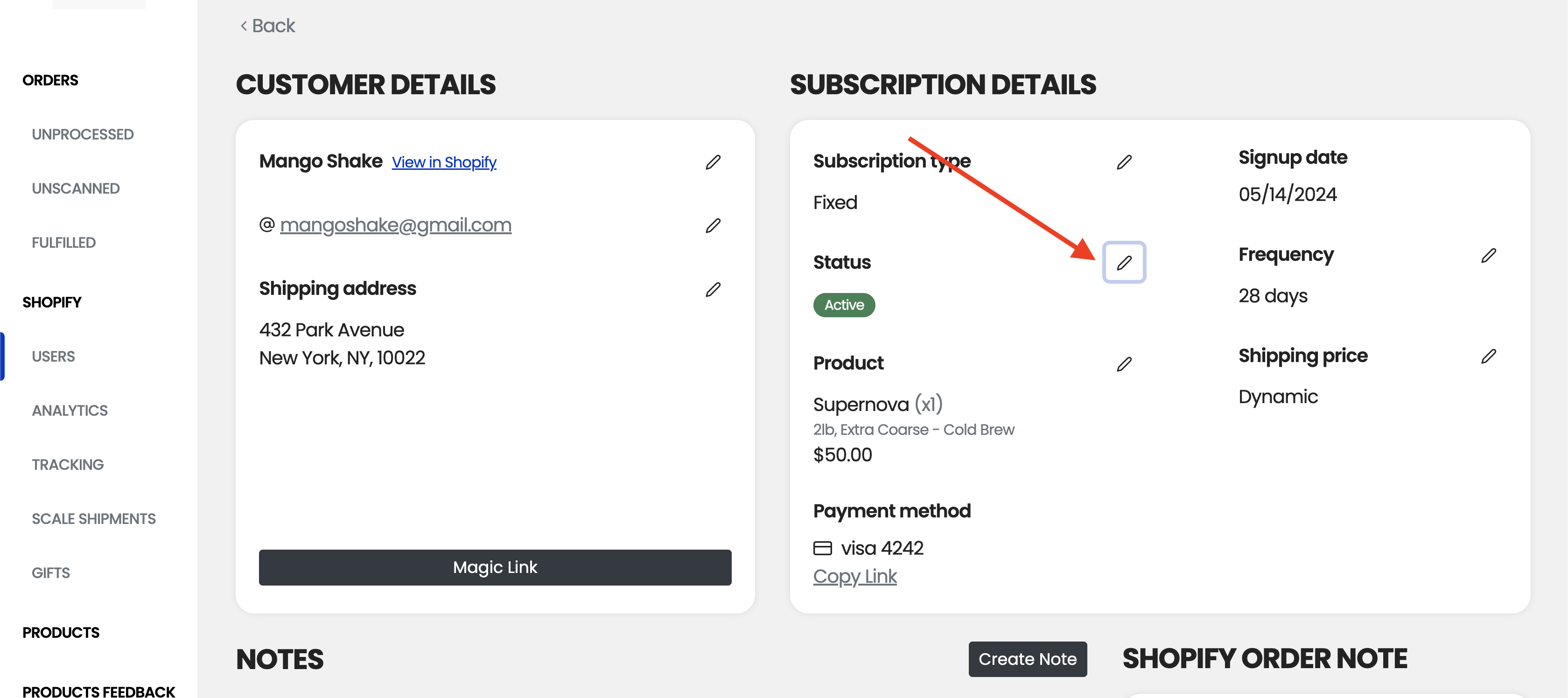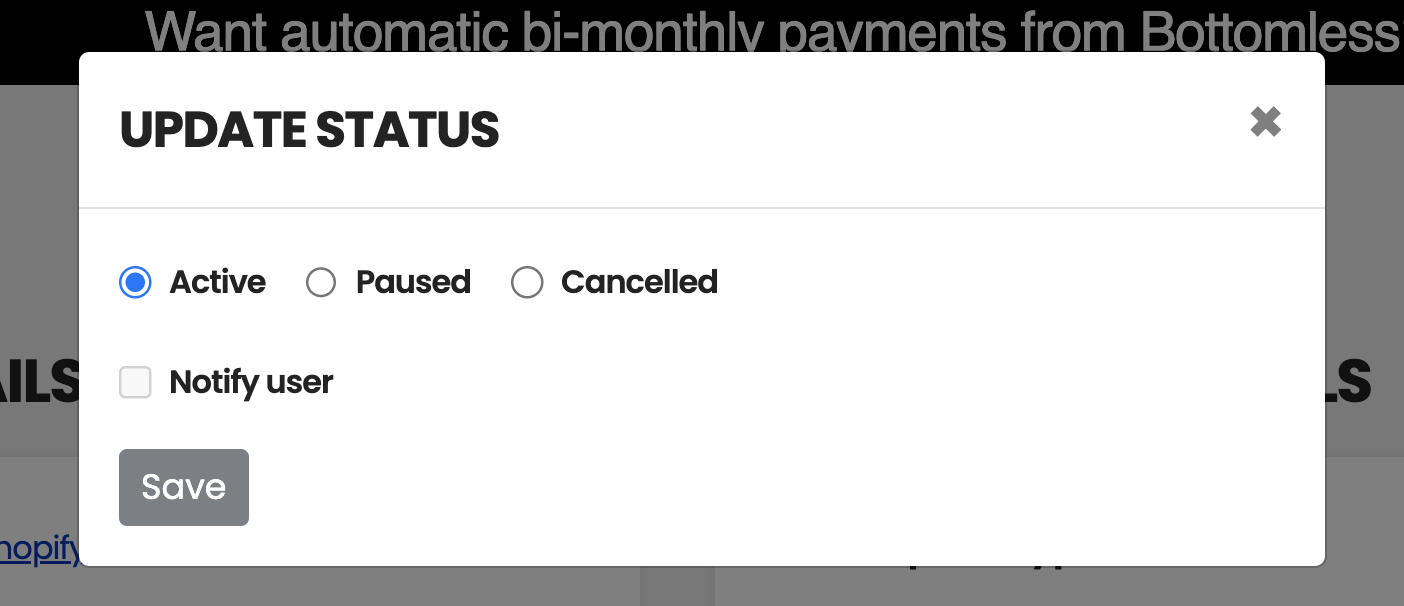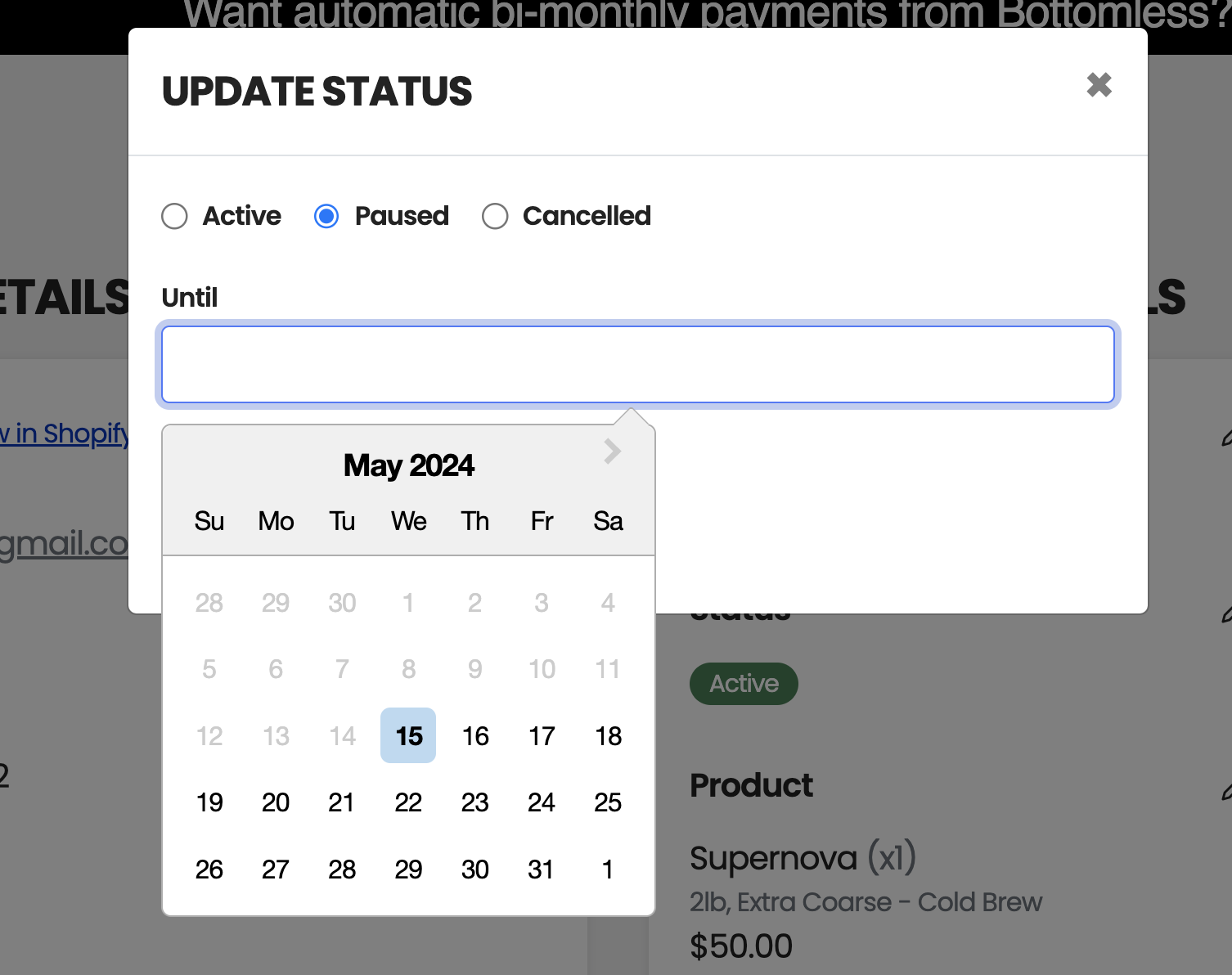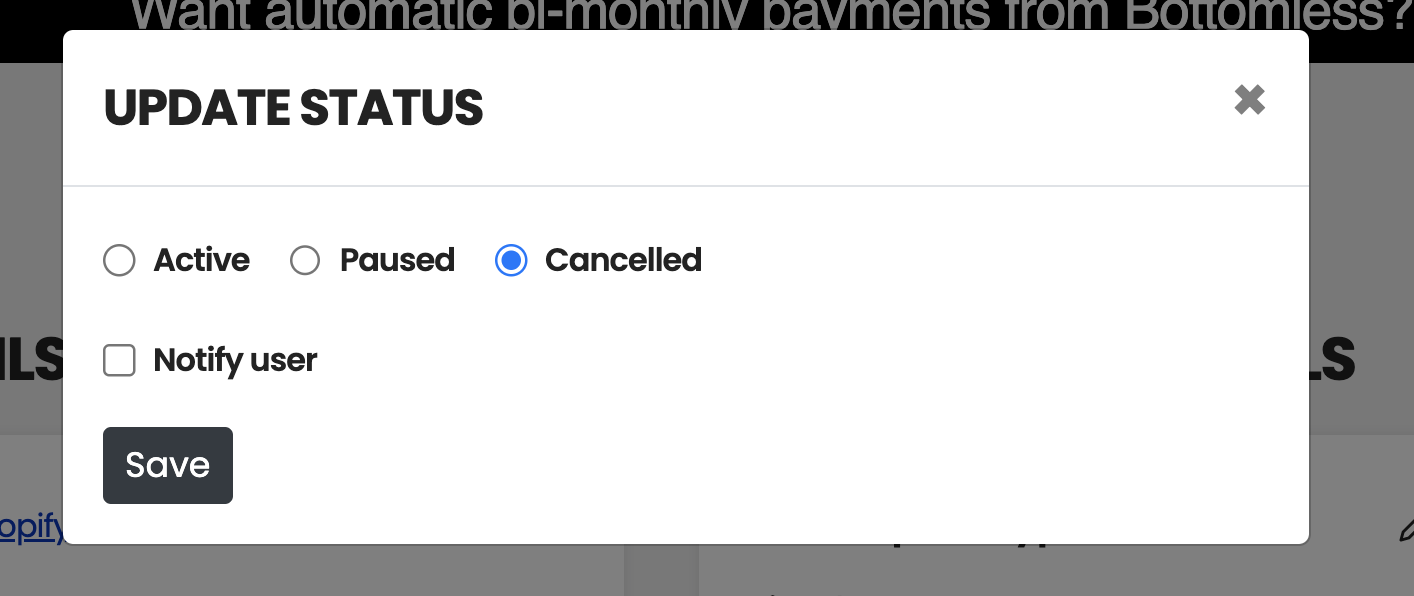Canceling, Pausing, and Reactivating Subscription
You can help customers cancel, pause, or reactivate their subscriptions from the vendor portal's Users page.
You'll find the relevant options under the user page's Subscription Details section by clicking the pencil icon next to the Status field.
This will show you three status options: Active, Paused, and Cancelled.
Active
You can use this option to reactivate a currently paused or canceled account.
Paused
Select this option to temporarily suspend subscription orders until a specified date. A calendar picker will appear, and you can choose the date until which the subscription should remain paused.
Cancelled
You can use this option to cancel future automatic orders indefinitely.
All three options have a "Notify user" checkbox. You can check this option if you'd like to notify the customer about their updated subscription status.